Use this procedure to exclude components with a specific material assigned to them from the shrinkwrap of a 2D section.
When you create a 2D section, you can display a section component named Shrinkwrap. The shrinkwrap is the union of all object faces cut by the section line, merged into one component with one hatch pattern. This is a view frequently used for a 2D section.
By default, all components that are assigned materials are included in the shrinkwrap. However, you may want to exclude certain materials, such as glass, from the shrinkwrap.
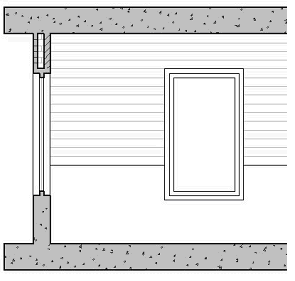
2D section shrinkwrap with glass excluded (left)
- Select a component with the style definitions group that contains the style you want to change, and then:
- Click


 .
. 
- Click


 .
.
- Click


 .
.
- Click


 .
.
- Click


 .
.
- Click
- In the left pane of the Style Manager, select the system style that is assigned the material you want to exclude from the shrinkwrap section.
- Click the Other tab.
- Select Exclude from 2D Section Shrinkwrap.
- Click OK.