Use this procedure to add connectors to a parametric vertical tank MvPart. Typically, tanks have multiple connectors, an inlet and an outlet. This procedure provides steps to add a connector for the inlet of a vertical tank. You can repeat this procedure, making the necessary location adjustments to add other connectors.
- To add a connector, in the part browser, right-click Connections and click Add Connection.
You are prompted to select the connector location. As you move the cursor around in the modeling area, it snaps to 4 possible locations for a connector—the top and bottom of the tank body and the top and bottom of the tap.
- Select the center point of the top of the tap and press Enter to accept the default value for the connector number. Note: The default connector numbers are in ascending numeric order, according to the order in which the connectors are added to the model. For example, the first connector is 1, the second connector is 2, and so on. You can model connections for MvParts in any order.
- Pick a location above and to the right of the model to place the dimension for the diameter of the tap.
A diameter dimension (D1) is added to the model for the diameter of the tap and to Model Parameters in the part browser, and a connector is added to Connections.
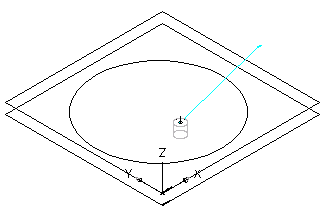 Attention: The position of the first connector placed in the model defines the axis orientation of the part upon insertion. For example, if you place the first connector on a part with a perpendicular vector into the part, the direction of the vector defines the positive x-axis orientation when inserted into a drawing.
Attention: The position of the first connector placed in the model defines the axis orientation of the part upon insertion. For example, if you place the first connector on a part with a perpendicular vector into the part, the direction of the vector defines the positive x-axis orientation when inserted into a drawing. - To define the domain and type of connection for the connector, in the part browser, expand Connections, right-click Connector 1, and click Edit.
The Connector Properties dialog box is displayed.
- Select Pipe for Domain from the list.
Connector domains are dependent on the specified shape of the modifier to which the connector is attached. When the Piping domain is selected, the System Type property is available.
- Select Threaded for Type from the list.
Connector types are dependent on the part domain.
Note: Connectors are assigned an undefined type by default. An undefined connection type creates a valid connection between all types of connectors when inserted in a drawing. - Select Cold Water for System Type from the list.
System types are dependent on the connector domain.