After linking panels, use the Circuit Manager to transfer the panel demand and connected load totals for each load category from one panel to another.
To link panels in the same drawing:
- Select a panel and click

 .
.
- In the first Panel to Panel connection dialog box, select the panel that will be fed by another panel.
- In the second Panel to Panel Connection dialog box, select the method to use when connecting the panels, and click OK.
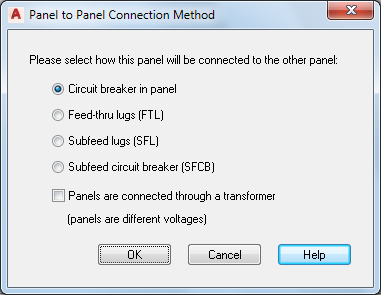
If you select… then… Circuit breaker in panel the panel is added as a sub-fed panel to an existing circuit in the linked panel. Feed-thru lugs the panel is added as a sub-fed panel to a feed-thru lug circuit in the linked panel. Sub-feed lugs the panel is added as a subfed panel to a subfeed lug circuit in the linked panel. Subfeed breaker the panel is added as a subfed panel to a subfeed breaker circuit in the linked panel. Panels are connected through a transformer (panels are different voltages) the panel is connected through a transformer when panels are of different voltages. The sub-fed (linked) panel is shown indented in the tree view in the left pane.
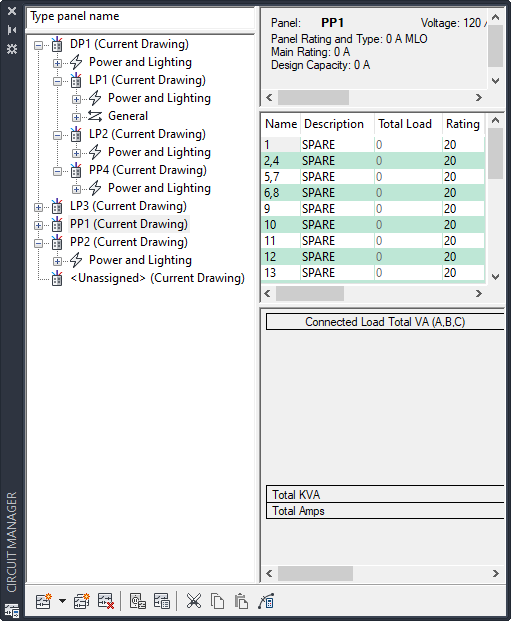 Note: A warning symbol appears if you try to create a circular reference by linking a panel back to the panel that feeds it.Note: You cannot link a panel to more than one panel at a time.Note: Anytime you add or delete circuits, you will need to update any existing panel schedules. See Updating Panel Schedules
Note: A warning symbol appears if you try to create a circular reference by linking a panel back to the panel that feeds it.Note: You cannot link a panel to more than one panel at a time.Note: Anytime you add or delete circuits, you will need to update any existing panel schedules. See Updating Panel Schedules
To remove a link between panels:
- Select the panel and click

 .
. Note: You can connect to a panel only once using either the feed-thru lugs, subfeed lugs, or subfeed breaker option. You can use the circuit breaker option only when there are available circuits.
Note: You can connect to a panel only once using either the feed-thru lugs, subfeed lugs, or subfeed breaker option. You can use the circuit breaker option only when there are available circuits.