After you finish modeling the part and adding individual part sizes, you can preview each part size to ensure the integrity of the part before inserting the part sizes in your drawings.
You access Part Preview from the Size Parameters dialog box. You can select any part size, click ![]() on the toolbar, and the Parametric Object Viewer is displayed. As you select different part sizes in the Size Parameters dialog box, the Parametric Object Viewer is updated with a new part preview display. You can also rotate the part in the object viewer to see different 3-dimensional (3D) previews of the part size.
on the toolbar, and the Parametric Object Viewer is displayed. As you select different part sizes in the Size Parameters dialog box, the Parametric Object Viewer is updated with a new part preview display. You can also rotate the part in the object viewer to see different 3-dimensional (3D) previews of the part size.
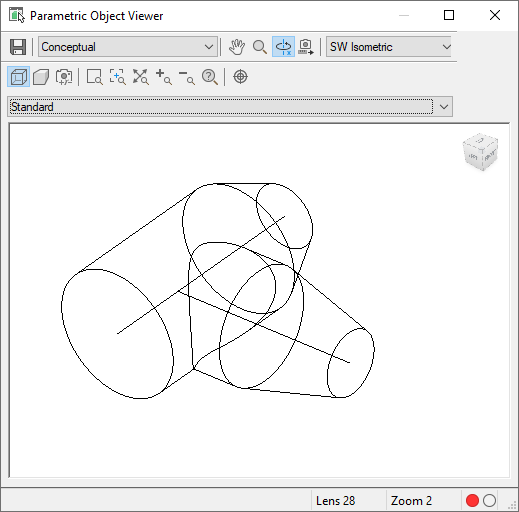
Example of Parametric Object Viewer
To preview a part size defined in a table row, you can click any cell in the row, or press Arrow+Up and Arrow+Down to navigate through different sizes. To preview part sizes defined in a list, you can double-click a default list value, or press Ctrl Arrow+Up or Ctrl Arrow+Down to display a list of sizes to navigate through.