Style-based content can have different appearances, depending on the display representation and view direction. Styles have view assignments that enable you to assign a specific view block to each view direction of a display representation. For example, a symbol can have one appearance when viewed from the top in plan view and another appearance when viewed from the left in plan view. For more information, see AutoCAD MEP 2022 toolset Displays.
You can assign appearances to style-based content for both orthographic and isometric views in the plan display representation. 2-dimensional (2D) plan view drawings are the most common type of drawing created to represent design layouts. You can create both orthographic and isometric 2D plan view drawings in AutoCAD MEP 2022 toolset.
When working with plan and isometric views of style-based content, 2 modes are available for creating, adding, and modifying style-based content:
- Orthographic mode. Works in the standard orthographic drafting view directions (top, bottom, front, back, left, right, and 3D).
- Isometric mode. Works in the standard isometric drafting isoplanes (left, top, and right), with the associated iso rotations (up, down, left, and right).
For each view of style-based content, additional view blocks must be created and assigned to a specific view in the style definition. The assigned views determine the appearance of the style-based content in your drawing. For orthographic views, you can create 6 plan/elevation view blocks and assign them to each ortho view respectively, or use a 3D model block to represent the ortho view. For information on view settings, see Defining the Views of a Style.
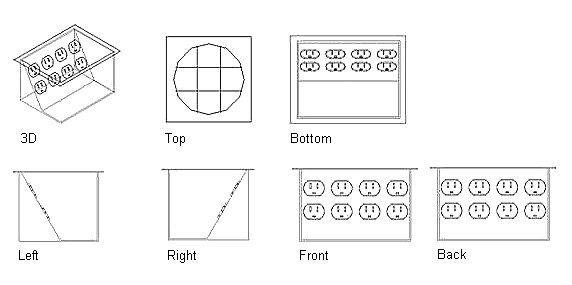
Orthographic view directions (for recessed double duplex receptacle)
For isometric views, twelve view blocks should be created for each piece of style-based content.

Isometric view directions and orientations
When creating or editing style-based content, you specify the mode on the Views tab in the Style Definition dialog box. In Orthographic mode, you can assign view blocks to each orthographic view direction. In Isometric mode, you can assign view blocks to each iso rotation for each isoplane. For more information, see Defining Style Views.
When adding or modifying style-based content, you specify the mode on the Properties palette, Add dialog box, or Modify dialog box. In Orthographic mode, you can draft your layout in the top view, add style-based content in plan view, and then change the view direction to view your layout and style-based content from the bottom, front, back, left, right, or in 3D. In Isometric mode, you can draft your layout on the different isoplanes and insert style-based content with the appropriate iso rotation.