A power object is an object that has AutoCAD Mechanical toolset specific information attached to it.
AutoCAD Mechanical toolset commands recognize power objects and uses the attached information to react to them intelligently.
Power Commands are commands that use object information to accelerate user operations, such as editing and copying objects. Using Power Commands, you can bypass pull-down menus, toolbars, and tablet locations, using the objects themselves as “command menus.” Start the Power Command you want to use and click an object.
Power Copy
Using AMPOWERCOPY ( Power Copy ), you can copy an object with its AutoCAD Mechanical toolset specific information to another position in the drawing. Power Copy produces an identical copy of the object.
When copying objects with Power Copy, you may need to specify which part of the object to select. For example, if you select a shaft by its centerline , the program copies the entire shaft. However, if you select the shaft by one of its sections, the program copies only that section.
AMPOWERCOPY differs significantly from AutoCAD COPY. When you select an object using the AutoCAD COPY command, all the physical appearances of the generated copy are identical to the original one; however, the program may not copy the AutoCAD Mechanical toolset specific information. As such you would not be able to use a Power Command on the copy. The AutoCAD COPY command copies an object with AutoCAD Mechanical toolset specific information only when you select the complete object.
Power Erase
Cleanly erases AutoCAD Mechanical toolset objects and restores the surrounding areas.
For example, if you delete a Power Dimension, the command adjusts the remaining dimensions so that the deleted dimension line leaves no gap. If you delete a screw connection in a hatched plate, the command restores the hatch.
Power Edit
Using AMPOWEREDIT ( Power Edit) , you can click an object in a drawing and go directly to the dialog box associated with the command used for creating that object.
For example, if you select a feature control frame symbol, power edit displays the dialog box associated with the AMFCFRAME command (Feature Control Frame dialog box). By default, double-click is associated with the Power Edit command. Hence when you double-click an object, Power Edit displays the dialog box associated with the command used to create the object.
Power Recall
Using AMPOWEREDIT ( Power Edit) , you can click an object in a drawing and run the command used for creating that object.
For example, if you select a feature control frame symbol, power recall will run the AMFCFRAME command.
Power Manipulator
The Power Manipulator is a tool that enables you to rotate, move, and copy objects by dragging them in the drawing area. When you invoke the AMMANIPULATE command, AutoCAD Mechanical toolset prompts you to select the objects to move, copy, or rotate. After that AutoCAD Mechanical toolset displays the Power Manipulator as an orthogonal coordinate system in the drawing area.
| Power Manipulator | Legend |
|---|---|
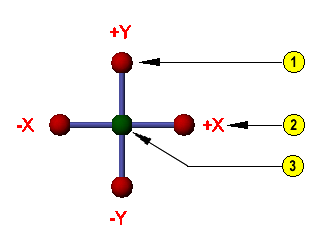 |
|
You select a handle on the Power Manipulator and drag the handle to move or rotate the objects. If you select the X or Y handles, AutoCAD Mechanical toolset restricts move to the X or Y directions. However if you select the middle handle (Free Handle), you can move the object in any direction. You can use the right-click menu and select Options to display the Power Manipulator dialog box. You can use this dialog box to specify precise values of displacement and rotation rather than drag the objects.
If you drag the Power Manipulator with the SHIFT key pressed, you can move the Power Manipulator relative to the selected objects. Thereby, you change the base point for the move, copy, or rotate operation.