You can change an existing fit representation by editing the corresponding tolerance expression in system settings.
- At the Command prompt, enter AMOPTIONS.
- In the Options dialog box, select the AM:Preferences tab and click System. The System Editor opens.
- In the navigation area (the left side of the dialog box), expand Acad/M
 DimSet
DimSet  Fits.
Fits. - Click the entry corresponding to the fit representation you want to change.
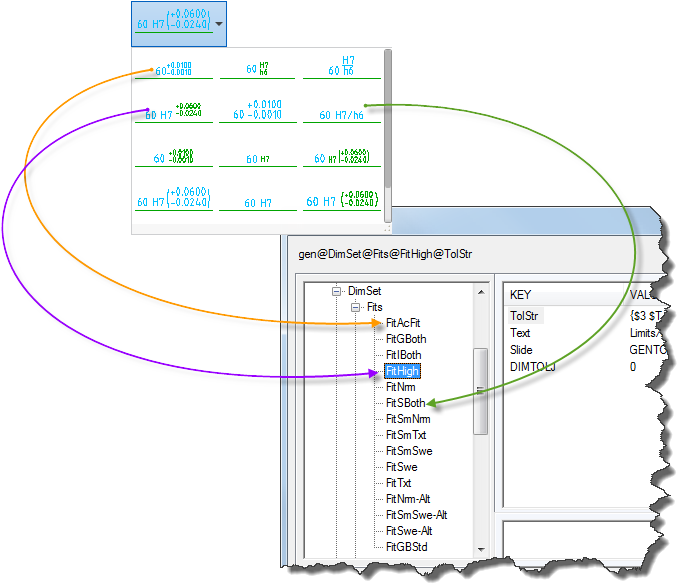
- In the variable area (top-right side of dialog box), double-click the key TolStr. The Value dialog box is displayed.
- In the Value box, enter a valid tolerance expression (a combination of MTEXT format codes and special characters). For example, $T {H0.7x;$2 A0;S$+$P^$-$M;}. Note:
- To see a list of MTEXT format codes commonly used in tolerance expressions, click the Related Concepts link and expand the section MTEXT format codes used in Tolerance Expressions.
- To see a list of special characters commonly used in tolerance expressions, click the Related Concepts link and expand the section Special Characters used in Tolerance Expressions.
- To see examples, click the Related Concepts link and expand the section Examples.
- Click OK.
- In the navigation area, click the entry corresponding to the alternate units (the representation that has the same name as the one you chose in step 4, followed by the word "-alt").
- Repeat steps 5 through 7.
Note: Depending on the fit representation you selected, you may need to edit a few other tolerance expression keys besides TolStr. Click the Related Concepts link and expand the section The keys under the entries “Fits" and “Tols" for details on the keys.