 |
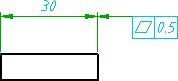 |
- Click

 Feature Control Frame. Find
Feature Control Frame. Find
- Click the extension line of the dimension you want to attach to.
- Move the cross hairs towards the dimension line until the leader snaps to align with the dimension line, and then click.
- Click at the position you want to place the symbol and then press ENTER.
- In the Feature Control Frame dialog box, enter the data.
- Click OK.