Use this in-place editor to modify dimension text of power dimensions.
The in-place editor contains a bounding box and shows different sections of the dimension as chunks. You can place the cursor between chunks and enter text or insert a symbol, which is then displayed as part of dimension text. You can also drag chunks to move them around. For example, you can move the tolerance to a location other than where AutoCAD Mechanical toolset places it by default. You can even copy a chunk from one dimension and paste it in another.
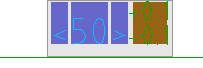
The fit or tolerance representation you choose determines how items are chunked. Even within a chunk, there can be sub sections, which are displayed in different colors.
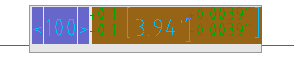
When you click a sub-section, it highlights.
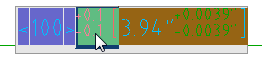
You can place the cursor between such sub-sections and enter text, if required.
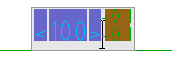
You can also place the cursor between chunks or sub-sections and insert a dimension line break. The dimension text to the right of the dimension line break displays below the dimension line.
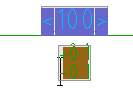
Selecting text and right-clicking displays a right click menu, which gives you further formatting options. For example, you can underline text, or change its color.
When you select multiple dimensions for editing, the in-place editor displays on the first dimension you selected. Any editing action you perform on a chunk or sub section is applied to the corresponding chunk or sub section across all selected dimensions. If some of the selected dimensions do not contain the chunk or sub section that you edited, the change is not applied to those dimensions.
Only editing operations performed on or within a chunk is applied across all selected dimensions. An editing operation that is performed between chunks is not applied in this manner. For example, if you place the cursor between chunks, and enter text, the text is added only to the dimension that the in-place editor is displayed on.