Note templates contain predefined note text to be used as defaults for notes. They are usually formulas, providing notes the intelligence to determine the most appropriate note text to display, depending on the context.
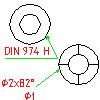
There are two ways to create note templates:
- Create templates using the AMNOTE command.
Attach a leader note to the appropriate object and specify a formula. Thereafter you save the formula to the symbol library, as a template. The advantages of this method are:
- The template is automatically associated with the correct object type.
- References (variables) are filtered and only the applicable references are selectable.
- The ability to verify that the formula is correct immediately by rendering the formula
- Create templates from the Options dialog box.
The advantages of this method are:
- No need to create a note symbol in the drawing area.
- When you import a library from another drawing, you can verify and eliminate duplicates by switching filters.
We recommend the following.
- Use the AMNOTE command to create formulas and add them as templates to the symbol library.
- Use the Options dialog box only if you are importing the symbol library from another drawing.
When you configure .dwt files for your company standard and you want to include all custom note templates in the .dwt files:
- In a .dwg file, create all the formulas you need and add them to the symbol library.
- Open the .dwt file and import the symbol library for notes.
- Check all categories of note templates and eliminate duplicates.
- Select a default template for each category.