A scale area is a region in model space that has a scale that is different from that of the rest of model space.
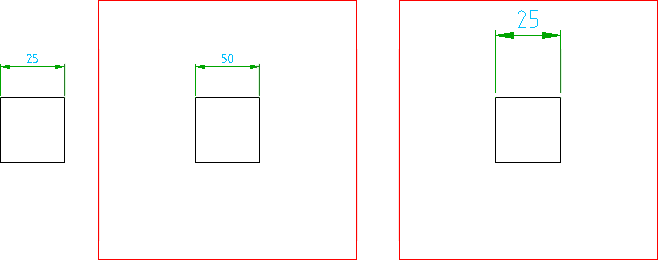
Length scaling enlarges or shrinks geometry without touching the size of annotations. Text scaling enlarges or shrinks annotations without touching the size of geometry. The illustration shows 3 square plates of the same size (25 drawing units). In the scale area with length scaling of 1:2, the length of a side is shown as 50; double that of the measurement in drawing units. However the text height of the dimension is the same as that of the square plate in model space. In the scale area with a text scaling of 1:2, the length of a side is 25 (same as the measurement in drawing units), but the dimension is double in size.
Length scaling enables you to draw a scaled up or scaled down model. When you annotate the drawing, dimensions and symbols take the scale into account and show the true measurement.
Text scaling enables you to draw in 1:1 scale and enlarge or shrink annotations, relative to the model. However, once you enlarge or shrink an annotation the text height does not comply with drafting standards, which you must compensate for at the time of plotting or creating viewports.
Scale areas are framed by borders that are created on the mechanical layer AM_VIEWS, by default. A scale area can be a rectangle, or a circle that you define at the time you create the scale area. You can also convert any existing closed contour to a scaled area, at which time the contour becomes the scale area border.
AMSCAREA, the command for creating scale areas, give you the ability to create a viewport from a scale area. The viewport has the same scale settings as the scale area.