You can assign background transparency to a particular color, then turn background transparency on or off. In bitonal images, the transparent color is always the background color. In color and grayscale images, you can choose any available color or shade for the transparent color. When background transparency is on, all image pixels drawn in the transparent color become transparent. When background transparency is off, these pixels assume their normal opaque color.
The following illustration shows how to use background transparency settings to control the visibility of an underlying image.
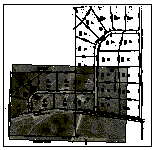 Background transparency is on for the parcel map. The aerial photograph is visible. |
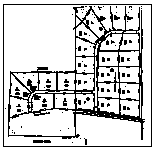 Background transparency is off for the parcel map. The aerial photograph is covered. |
The transparent color has three uses:
- You can make all pixels of a specified color transparent when you turn on background transparency.
- When you use Remove or Crop, the removed (rubbed) or cropped areas are displayed in the transparent color. For example, if you choose blue as the transparent color, all rubs are displayed in blue. If you turn on background transparency for that image, the rubbed areas become transparent. For more information, see Rubbing and Cropping Images.
- When you merge two images together, any blank space is filled with the transparent color of the destination image.