The Image Manager toolspace displays the structure of image data associated with a drawing. Within this dialog you can manage image files, change their display order or their active path, edit color maps, and export images to other locations.
To access the Image Manager toolspace
- Click Raster menu
 Manage
Manage - Enter iManage on the command line
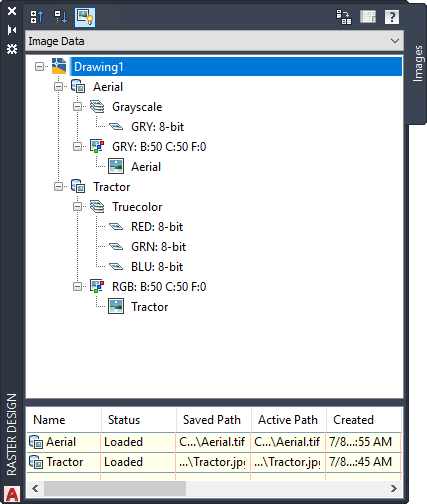
Image Manager, showing the Image Data view
The Image Manager toolspace has two views that allow you to separately control attributes for image insertions and image data. In each view, you can select objects and right-click to inspect their properties and choose various editing tasks.
The Image Insertions view is display oriented. It is ideal for managing image insertions and their color maps. If your drawing contains more than one insertion of an image, the Image Manager numbers the insertions. For example, if there are two insertions of cadplot.tif in your drawing, then you would see cadplot and cadplot:1 listed.
The Image Data view is more data-centric, as shown in the figure. Here we see two image data definitions on the left (Airport and Contour), with their subordinate band groups (Truecolor and Bitonal) and color maps (RGB and BIN). The image insertions are shown subordinate to their color maps. In this example, each insertion uses the same name as its parent data definition. This view is ideal for creating new insertions and working with image data. If the drawing contained multiple insertions of the Tractor image, the Tractor branch of this tree view would show a separate color map and insertion object for each one. The image listed at the top of the Image Manager toolspace is at the top of the display order. The image listed last is underneath all the others. To modify this order, drag the names of the images up or down in the list.
You can also use the AutoCAD DRAWORDER command to modify the display order.
Because images are also AutoCAD entities, an image that you edit appears to be placed on top of other images and vectors, even though the image display order has not actually been changed. Use the AutoCAD REGEN command to restore the images and vectors to their correct order.