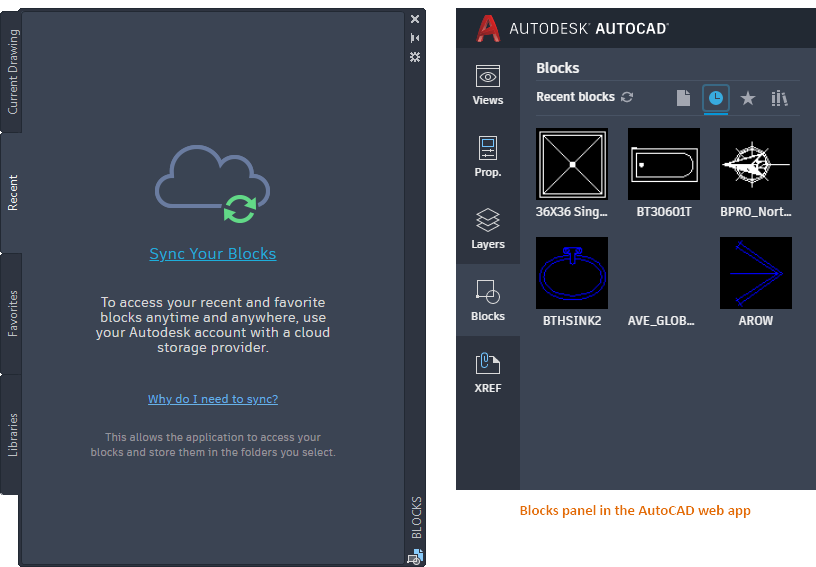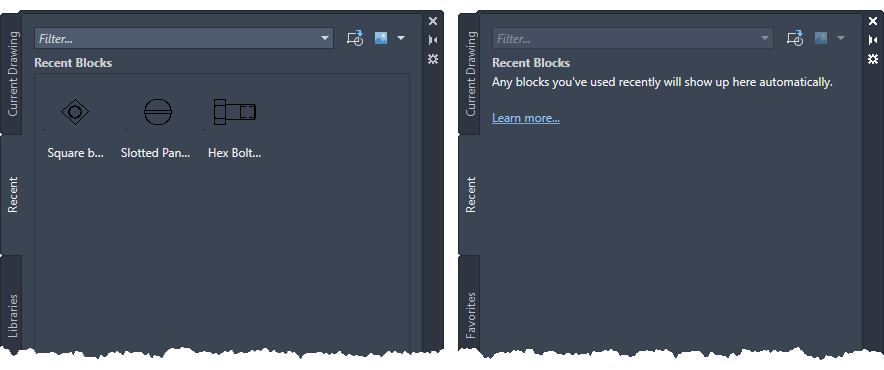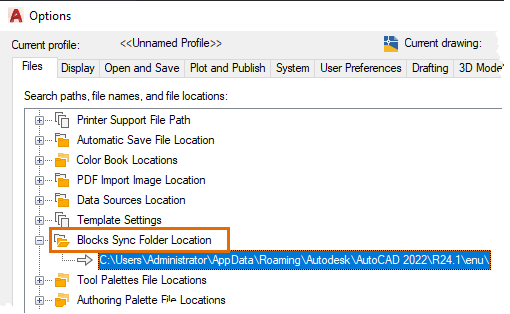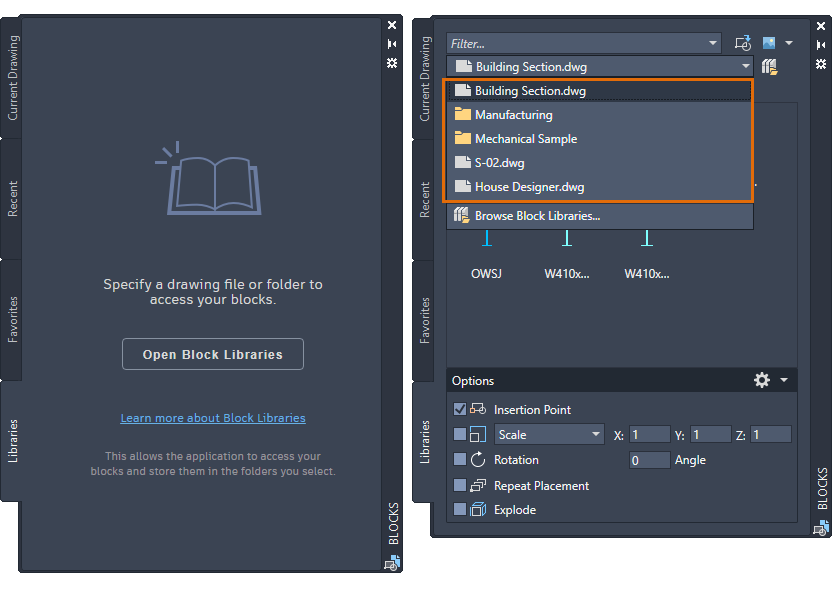The Blocks palette has been enhanced to provide more convenient access to blocks anytime and anywhere.
Use your Autodesk account with a supported cloud storage provider (Box, Dropbox, or Microsoft OneDrive) to get quick and anytime access to your recent blocks and block library drawings.
The Recent tab of the Blocks palette displays snapshots of the recently inserted or created blocks in the current drawing. You can sync the recent blocks in a drawing to a cloud storage location and access them from any device using AutoCAD desktop or the
AutoCAD web app. Click Sync Your Blocks, sign in to your Autodesk account, and then specify a cloud storage location to start syncing your blocks.
The Sync Your Blocks option may not display in the Blocks palette if there are already recent blocks in your current drawing or if you did not use the Blocks palette to sign in to your Autodesk account.
In this case, you can change the recent blocks folder location in the Files tab of the Options dialog box and specify a cloud storage location to sync your blocks.
When choosing folders for block libraries and recent blocks, it is recommended to use folders located within a supported cloud storage provider (Box, Dropbox, or Microsoft OneDrive). Although you can specify any folder location, blocks will only be accessible across devices and on the AutoCAD web app if you use cloud storage.
The Other Drawings tab of the Blocks palette has been renamed to the Libraries tab. You can now specify a folder, a drawing file, or any block definition stored in a drawing to insert as a block in the current drawing. The Libraries tab includes a drop-down list that displays the 5 most recently used block libraries (folder or drawing file) for faster access. If you choose a block library in a cloud storage location, you can use the same blocks on the AutoCAD web app.
New Commands
-INSERTCONTENT - Inserts a drawing or block into the current drawing. This is similar to the -INSERT command.
Changed Commands
BLOCKSPALETTE - Displays the Blocks palette, which you can use to insert blocks and drawings into the current drawing.
-INSERT - Inserts a drawing or block into the current drawing.
New System Variables
BLOCKSRECENTFOLDER - Sets the path where the recently inserted or created blocks are stored.
Changed System Variables
BLOCKNAVIGATE - Controls the folder, file, and blocks that are displayed in the Libraries tab of the Blocks palette.