If you're working in the AutoCAD web app, click Open in Desktop to open the drawing in AutoCAD or AutoCAD LT desktop. Your drawing is automatically saved and then opened in your locally installed version of AutoCAD or AutoCAD LT desktop.
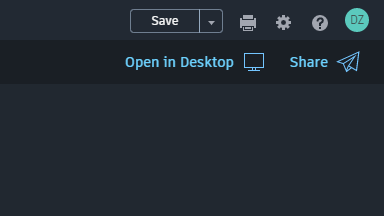
Note: Open in Desktop is only available if AutoCAD or AutoCAD LT desktop is installed locally on the same computer.
To use Open in Desktop, you first need to install an AutoCAD plug-in.
- In the AutoCAD web app, click Open in Desktop. If the plug-in is not yet installed, you are prompted to download it.
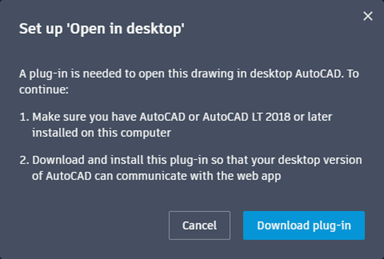
- Click Download Plug-in.
- Go to the folder location of the file and double-click the file to install it.
Note: Open in Desktop works with drawings that are saved to AutoCAD Web & Mobile or to Microsoft OneDrive. Open in Desktop is not available for drawings that are saved to other cloud storage providers.