The Parcel Layout Tools support different methods of laying out parcels. In addition to the area and frontage parameters, you can specify minimum frontage offset constraints or the use of minimum width and depth constraints. The following sections describe these methods. Experiment with these methods to see what works best for your design needs.
Layout Parcel by Minimum Frontage at an Offset
Now you can use the optional minimum frontage at offset option when creating parcels.
To layout parcels using minimum frontage at an offset
- Click



 to open the Parcel Layout Tools.
to open the Parcel Layout Tools. - Enter the values for Minimum Area, Minimum Frontage, and Frontage Offset.
- Set Use Minimum Frontage At Offset to yes.
- Choose a creation tool.
- In the Create Parcels - Layout dialog box, select the desired site, style, layers, and label styles. Click OK.
- Select the parcel area selection label of the parcel that you would like to subdivide. Or you can pick a point within the parcel.
- Select start and end points of the frontage line. As you draw along the frontage, a preview line is displayed.
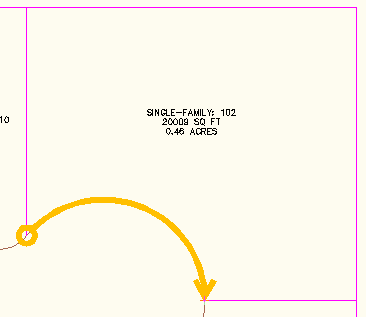
Figure 7: Frontage preview line
- Depending on the tool you selected (Slide Line, Swing Line, and so on) provide the information requested at the Command prompt.
- Preview graphics display if the proposed solution is correct. The green dashed line represents the frontage offset as shown in figure 8. Accept the resulting solution or enter No to end the command so that you can adjust the sizing parameters.
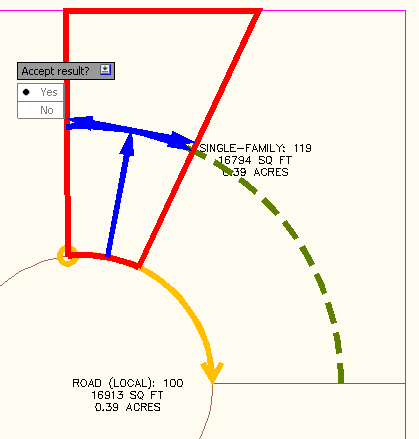
Figure 8: Preview of proposed solution and frontage offset line
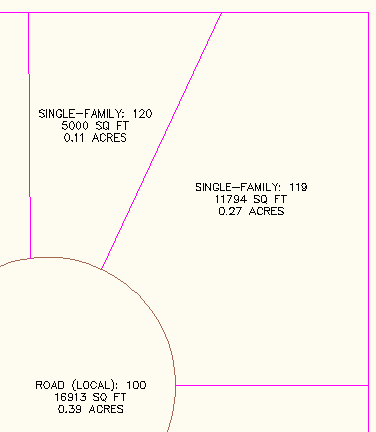
Figure 9: The new parcel is created
Lay Out Parcel by Minimum Depth and Minimum Width
Now you can lay out a parcel by specifying a minimum area, a minimum frontage, a minimum depth, and minimum width at the minimum depth.
To layout parcels using minimum width and minimum depth
- Click



 to open the Parcel Layout Tools.
to open the Parcel Layout Tools. - Enter the values for Minimum Area, Minimum Frontage, Frontage Offset, Minimum Width, Minimum Depth, and Maximum Depth.
- Set Use Maximum Depth to Yes.
- Choose a creation tool.
- In the Create Parcels - Layout dialog box, select the desired site, style, layers, and label styles. Click OK.
- Pick a point inside the parcel that you would like to subdivide.
- Select start and end points of the frontage line. As you draw along the frontage, a temporary line is displayed.
- Depending on the tool you selected (Slide Line, Swing Line, and so on) provide the information requested at the Command prompt.
- Preview graphics display if the proposed solution is correct as shown in figure 10. Accept the resulting solution or enter No to end the command so that you can adjust the sizing parameters. Figure 10 displays preview graphics with Automatic mode turned on.
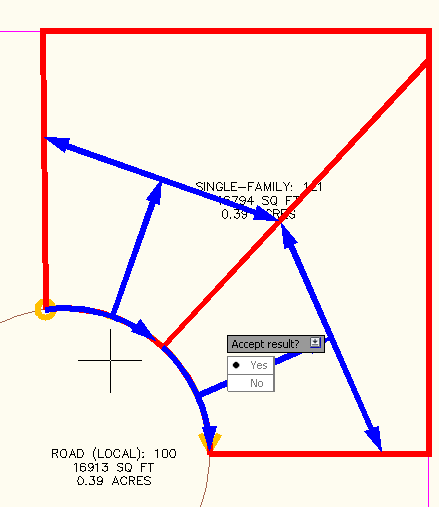
Figure 10: Proposed solution using maximum depth criteria
If you accept the proposed solution, the new parcels are created as shown in figure 11.
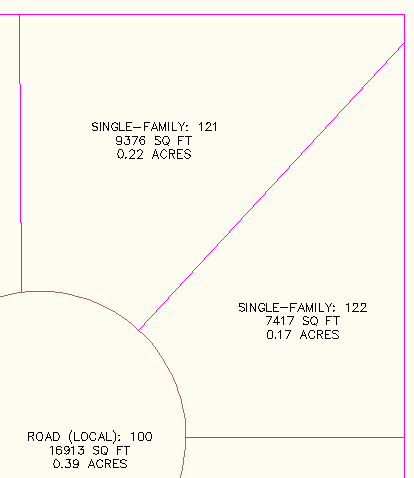
Figure 11: The new parcels are created
Marissa Jenkinson, a Sales Applications Engineer for CADD Microsystems, Inc., (http://www.caddmicro.com) based in Alexandria, Virginia, U.S.A., has contributed content to this parcel creation section as well as to the parcel editing best practice information.