Make sure to use the correct template when designing your drawing. When you select Application Menu  New to access the
Select Template dialog box, a large number of templates are available. The template, acad.dwt, is a default AutoCAD drawing template. Rather than using this template (acad.dwt) to create your drawings, use customized
Autodesk Civil 3D templates.
New to access the
Select Template dialog box, a large number of templates are available. The template, acad.dwt, is a default AutoCAD drawing template. Rather than using this template (acad.dwt) to create your drawings, use customized
Autodesk Civil 3D templates.
Specify a template to use with the QNEW Command
When you start Autodesk Civil 3D using the imperial profile, the default template for a new drawing is _Autodesk Civil 3D (Imperial) NCS.dwt. When you start Autodesk Civil 3D using the metric profile, the default template for a new drawing is _Autodesk Civil 3D (Metric) NCS.dwt. The default template is applied when you start Autodesk Civil 3D or create a new drawing (QNEW command). You can specify a different default template that better suits your needs.
To change the default template
- Enter Options at the command line.
- In the Options dialog box, on the Files tab, expand Template Settings.
- Change the value for Default Template File Name for QNEW to the template that you want to use.
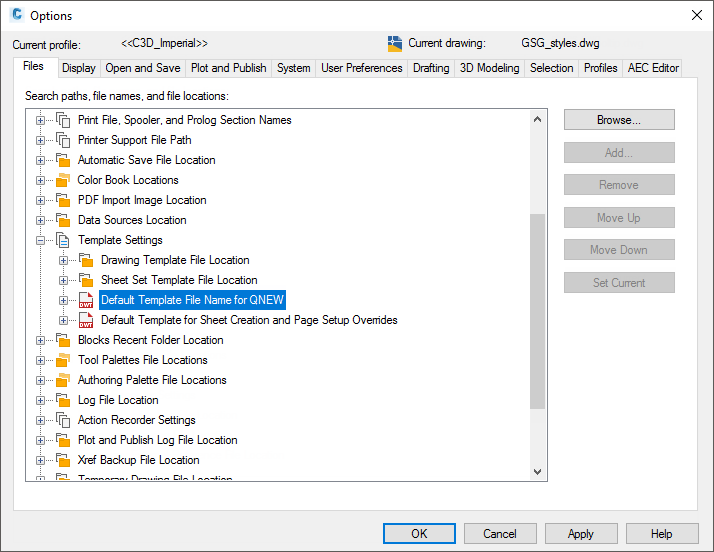
Figure 1: Set the default template
NCS Templates
If your company uses the United States National CAD Standard® (NCS), then you need to use a template that is set up with NCS standards.
- For metric data sets, use the Autodesk Civil 3D (Metric) NCS template.
- For imperial data sets, use the Autodesk Civil 3D (Imperial) NCS template.
Use the Appropriate Country Kit
There are country kits that contain drawing requirements for specific regions. Many regions have styles that users can download to ensure that drawings that local users create in Autodesk Civil 3D meet the local submittal requirements. If you reside in a country that has an available country kit, make sure you start your project using the template file from the kit.