Consider the following best practices guidelines when using plan production tools:
Sheets Per File
In some situations it can be beneficial to save a single sheet per file, so that many users can work on different sheets at the same time.
If you choose to save more than one sheet per file, for optimum performance it is recommended that no more than 10 sheets be saved to a file.
Labeling Data in Sheets
It is recommended that you add labels to your plan drawings in the sheet file. This is why data references are used in the Create Sheets wizard. Using this approach you can more efficiently add and maintain labels that are appropriate for finished construction documents.
Prepare Profile View Styles and Band Sets Before Creating View Frames
It is recommended that you create and choose the desired style for your profile views and band sets before using the Create View Frames wizard. This way, when you use the Create View Frames wizard, the style that you want for your profile views and band sets in sheets can be selected when you create the view frame group.
It is also important to understand that if you launch the Create Multiple Profile Views wizard from within the Create Sheets wizard, many features of the Create Multiple Profile Views wizard are not available.
For example, the General, Station Range, and Multiple Plot Options pages of the Create Multiple Profile View wizard are not available when you launch the Create Multiple Profile Views wizard from the Create Sheets wizard.
These features are not available here because these settings were already selected during the creation of view frames—when you used the first few pages of the Create View Frames wizard. The calculation of the extents of what could fit into the template’s viewports are defined during view frame creation, and in fact are dependent upon these settings. These settings ensure that the view frames are correctly laid out.
If you want to change profile view settings that are not available for editing during the sheet creation process (such as the profile view style or band set), you need to edit these settings during creation of the view frames (while using the Create View Frames wizard). Therefore, you may need to delete the view frame group and recreate it using the desired profile view settings.
Add Scale Factor to Layout Name
When naming the layouts that you use in plan production templates, you may find it useful to add the scale factor that was used in the viewports to the layout name. The following illustration shows an example of a layout name that includes the scale factor used in the viewport—ANSI D Plan Only 40 Scale.
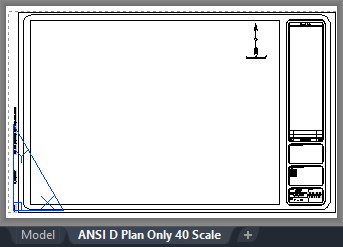
Figure 18: Layout name that includes the scale factor