You can smooth a feature line created from a tessellated (segmented) polyline to a series of curves or a true geometric arc, as shown in figure 3.
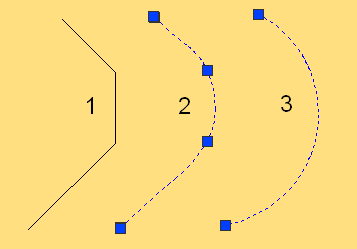
Figure 3: Comparing a smoothed line with a fitted arc
Polyline 1 on the left is smoothed in two different ways in the arcs on the right, using feature line editing commands, as shown in figure 2.
Line 2 was created with the Smooth command. When selected, it retains the four grips of a polyline. This type of line always retains tangency to the adjoining lines, and it can be adjusted to form a complex set of arcs, such as for creating an aesthetically pleasing landscape design. If you label this line, you can obtain the precise arc parameters for layout on the ground.
Line 3 was created using the Fit Curve command. In this case, the three segments have been converted to a single arc. If you grip edit this arc, it does not always retain tangency with the adjoining lines. A single arc can be easier to lay out and usually results in a simpler grading design.
When creating gradings from corridor feature lines, you can use the Corridor command CreateGradingFeatureLine. As shown in figure 4, you can configure the Feature Line Creation Options to smooth the feature line when it is exported, and to create a dynamic link between the corridor and the feature line. Smoothing the feature line replaces tessellated line segments with arcs, and creating a dynamic link ensures that the feature line is updated with any changes to the corridor.
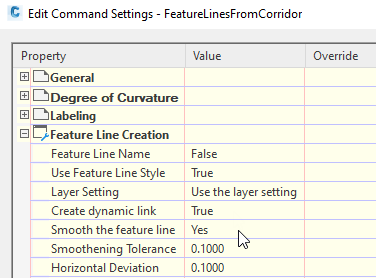
Figure 4: Command setting to smooth corridor feature lines for grading