There are various ways to duplicate or copy styles between drawings and templates. This practice saves the time it would take to re-create styles.
Note: See also About Importing Styles and Settings.
Copy Style in Master View
You can use drag and drop to transfer styles from one open drawing or template to another.
To copy a style
- Open the Sample_styles.dwg and another drawing. On the Toolspace Settings tab, select Master View.
- Click and drag a style from one of the drawings and drop it on top of the other drawing name.
In the example shown in figure 9, the Grading Standard style was selected from the Sample_styles.dwg, and dragged and dropped onto the Breaklines.dwg name.
- If the targeted drawing contains a style with the same name, the Duplicate Item Name dialog box enables you to either overwrite, rename, or cancel (skip) copying the item. You can also apply your choice (Overwrite, Rename, or Skip) to all future name conflicts during this work session.
If the copied style transfers successfully, it appears when you expand the drawing’s style collection. No dialog box or prompt is displayed.
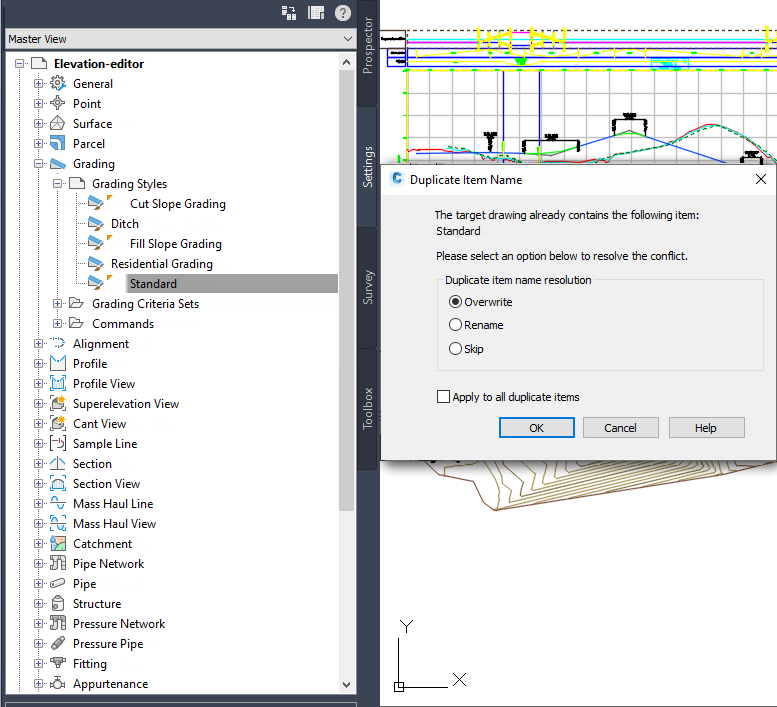
Figure 9: Use drag and drop to transfer style