You can use the Parcel Layout Tools to automatically or semi-automatically divide existing parcels. Automatic mode allows you to use the parcel layout tools to automatically layout and preview multiple new parcels that will occupy the available area. If you turn off Automatic Mode, the layout tools lay out proposed new parcels one at a time.
Automatic Mode
Use the Parcel Layout Tools Automatic Mode option as shown in figure 3 to quickly lay out multiple new parcels. Automatic mode works best with symmetrical areas and regions with uniform shapes. For areas with irregular shapes or tight inside corners, use the manual layout mode.
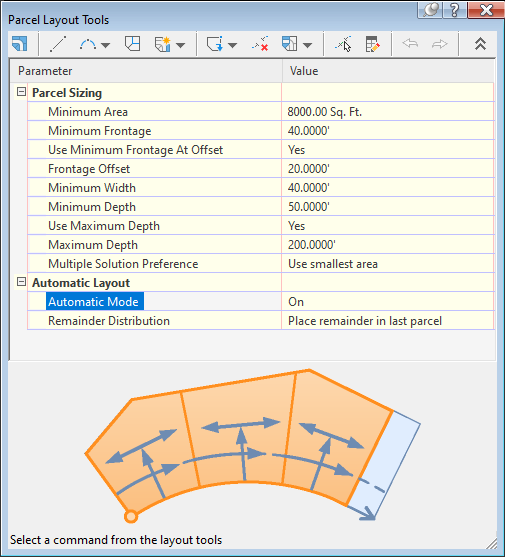
Figure 3: Set to Automatic Mode
When Automatic Mode is turned on, after you specify the frontage start and end points, the preview graphics display the proposed new parcels, based on the specified criteria. If you accept the proposed solution, such as the example in figure 4, the parcels are created simultaneously.
When in Automatic mode, the Redistribute Remainder option is enabled.
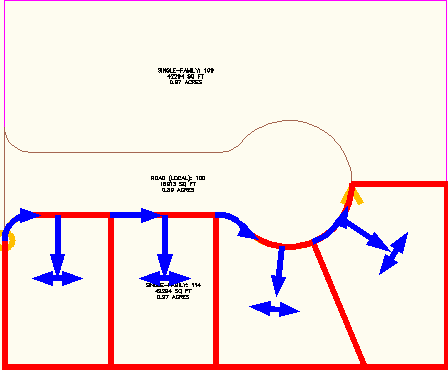
Figure 4: Automatic Mode previews parcels that would fill the available area
You can size the parcel by specifying a minimum frontage and a minimum area.
You can use the additional parameters, such as frontage offset, minimum width and depth for even greater precision when you initially lay out the parcels. The parcel sizing parameters allow for a continuous workflow. If you reject a proposed solution, you can simply adjust the parameters and the preview graphics update dynamically.
When you have a large irregularly shaped parcel to subdivide, it can create varying parcel sizes depending on the creation method used (by angle, by direction, by line). When working with irregular shapes, it is recommended that you create back lot lines, and divide an area into bands, blocks, or pieces where the tool will work well.
Semi-Automatic Parcel Layout
You can use the parcel layout tools to semi-automatically lay out parcels. To do this, turn off Automatic Mode when using the parcel sizing commands so that the creation tools lay out parcels one at a time. When Automatic Mode is turned off, the preview graphics only display the immediate parcel being solved. Even though automatic mode is turned off, the parcel tools draft the proposed new parcel for you, based on the specified criteria as shown in figure 5.
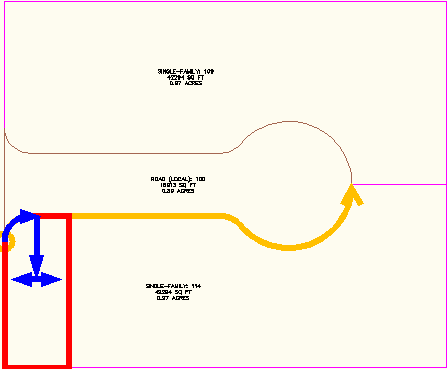
Figure 5: Semi-automatic mode previews one parcel solution
When you accept a proposed solution when Automatic Mode is off, the preview graphics display the next proposed new parcel as shown in figure 6. You have the option to accept solutions one at a time.
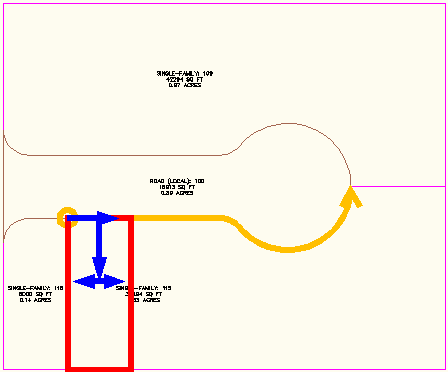
Figure 6: With automatic mode off, you review solutions one at a time