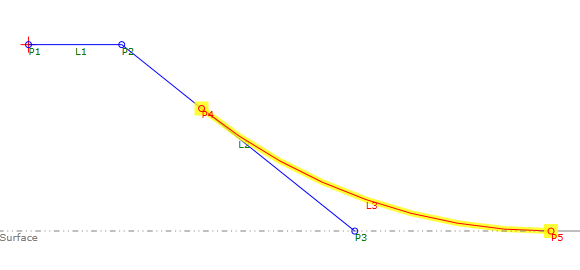Daylight Rounding
Daylight Rounding
Add an arc or parabolic link between a daylight link and a target surface.
Properties
Specify the following parameters in the Properties panel.
| Link | |
| Link Number | Specifies the link number. You can change the automatically generated Link Number value. |
| Link Codes | Specifies the codes assigned to the link. |
| General | |
| Daylight Link | Specifies the link that currently targets the surface. |
| Surface | Specifies the target surface. |
| Tessellation | Specifies the number of line segments used to represent the curve.
Note: This value must be between 2 and 100.
Click [...] to open the Expression Editor, where you can enter or calculate a value. |
| Geometry Type | |
| Round Option | Specifies the type of curve to draw:
|
| Round By | Specifies the parameter by which to define the curve:
|
| Round Parameter | The value to apply to the Round By parameter. Click [...] to open the Expression Editor, where you can enter or calculate a value. |
| Points | |
| Start Point Name | Specifies the start point name. You can change the automatically generated value. |
| Start Point Code | Specifies the codes assigned to the start point. |
| End Point Name | Specifies the end point name. You can change the automatically generated value. |
| End Point Code | Specifies the codes assigned to the end point. |
| Miscellaneous | |
| Comment | Indicates notes about the link. Comments can be displayed in the Preview panel. |
Examples
To see examples of how this geometry element is used, open the following Sample PKT file:
Daylight Rounding Example.pkt
The example PKT contains an example of a rounded daylight link. To review the parameters, select the  Daylight Rounding link in the Flowchart, and then see the Properties panel.
Daylight Rounding link in the Flowchart, and then see the Properties panel.
In the example, L2 targets the surface. L3 is the  Daylight Rounding link, and creates an arc from L2 to the surface. As the surface elevation changes, L3 retains its defining parameters, as well as its tangency to L2.
Daylight Rounding link, and creates an arc from L2 to the surface. As the surface elevation changes, L3 retains its defining parameters, as well as its tangency to L2.