In this exercise, you will view how a corridor assembly is applied at various stations along a baseline alignment.
The view/edit corridor section tools are useful for inspecting how the corridor assemblies interact with other objects in the corridor model.
View a corridor in section
- Open
Corridor-4a.dwg, which is available in the
tutorials drawings folder.
The drawing contains an assembly, profile view, and corridor model. Each object is displayed in a separate viewport. The viewport that contains the assembly is active.
- Click
tab
 panel
panel  Corridor Find.
Corridor Find.
- Click
Corridor tab
 Modify Corridor Sections panel
Modify Corridor Sections panel 
 .
.
- On the
Section Editor tab, on the
Station Selection panel, in the
Select A Station list, select
0+00.00.
A cross-section of the corridor at the starting station is displayed. The elevations and offsets are displayed on the grid axes. The cross section view contains the assembly, as well as the other adjacent objects.
At the current station, the offset alignments are represented by vertical green lines, and the existing ground surface is represented by the horizontal red line. The vertical red line in the center of the grid represents the assembly baseline. Profile intersections with the baseline are indicated by
 markers.
markers.
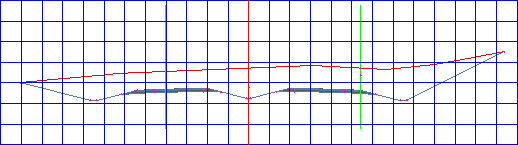
- Use the tools on the
Section Editor tab to view the corridor sections at each corridor station. Click
Go To Previous Station Find and
Go To Next Station Find, or select stations from the
Select A Station list.
Notice that as each station is displayed on the grid, its location in the plan and profile viewports is identified by a perpendicular line.
Experiment with the zoom modes
- Zoom in to the lane on the right-hand side of the assembly. Click
Go To Next Station Find.
Notice that the view zooms back out to the grid extents. There are three zoom modes in the view/edit corridor section tools. These modes control the behavior of the grid when you navigate to another station:
 Zoom To Extents
—View zooms out to the extents of the assembly, plus the view scale factor. This is the default zoom mode.
Zoom To Extents
—View zooms out to the extents of the assembly, plus the view scale factor. This is the default zoom mode.
 Zoom To An Offset And Elevation
—View remains zoomed in on the current offset and elevation. As you navigate to other sections, the current offset and elevation remains at the center of the viewport.
Zoom To An Offset And Elevation
—View remains zoomed in on the current offset and elevation. As you navigate to other sections, the current offset and elevation remains at the center of the viewport.
 Zoom To A Subassembly
—View remains zoomed in on a selected subassembly. As you navigate to other sections, the selected subassembly remains at the center of the viewport.
Zoom To A Subassembly
—View remains zoomed in on a selected subassembly. As you navigate to other sections, the selected subassembly remains at the center of the viewport.
- In the Select A Station list, select 3+00.00.
- On the View Tools panel, click Zoom To Subassembly Find.
- In the
Pick Subassembly dialog box, select
Daylight (Right). Click
OK.
The view zooms in to the Daylight (Right) subassembly at station 3+00.00. Notice the shape, elevation, and offset of the subassembly.
- In the
Select A Station list, select
9+00.00.
The view zooms in to the Daylight (Right) subassembly at station 9+00.00. Notice that the shape, elevation, and offset of the subassembly is quite different from station 3+00.00. The subassembly remains at the center of the grid and at the same zoom factor as you navigate to other stations.
- On the View Tools panel, click Zoom To An Offset And Elevation Find.
- Click
Go To Next Station Find several times.
Notice that the offset and elevation values that are displayed on the grid axes do not change. The shape of the Daylight (Right) subassembly changes to reflect how it ties in to the existing ground surface.
- On the View Tools panel, click Zoom To Extents Find.
- Click
Go To Next Station Find.
The view zooms back out to the extents of the assembly.
To continue this tutorial, go to Exercise 2: Editing Corridor Sections.