In this exercise, you will change the default abbreviations that appear in geometry point labels.
This exercise continues from Exercise 1: Overriding Label Text.
Change label content in the drawing settings
- Zoom and pan to the area between stations 0+000 and 0+080 of the West Street alignment.
- In Toolspace, on the Settings tab, right-click the drawing name. Click Edit Drawing Settings.
- In the Drawing Settings dialog box, click the Abbreviations tab. Note:
In the Drawing Settings dialog box, you can use the Object Layers tab to change the default layer on which Autodesk Civil 3D objects and their labels are created.
The Alignment Geometry Point Text category lists the abbreviations currently in use for each type of geometry point.
- In the Value column, change the geometry point abbreviation values to the following:
- Alignment End: End
- Tangent-Curve Intersect: Tan-Cur
- Curve-Tangent Intersect: Cur-Tan
- Click OK.
The geometry point labels update to reflect the change in the drawing settings.
Note:If the abbreviations in the geometry point labels have not updated to reflect the changes you made, enter REGEN on the command line.
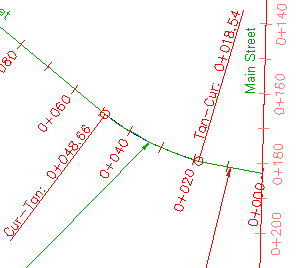
Geometry point labels with abbreviations modified in drawing settings
- Close the drawing.
This exercise uses Labels-3a.dwg with the modifications you made in the previous exercise.
To continue to the next tutorial, go to Working with Tables and Tags.