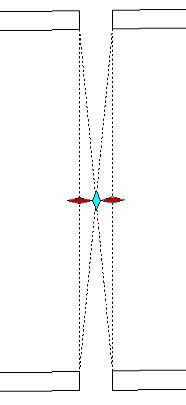You can use grips on pressure pipes, fittings, and appurtenances to edit a part-based pressure network in profile view.
When you use grips to move a pressure network part near another part’s open connection, a glyph
 appears near the cursor when two parts are close enough to be connected. Releasing your cursor when this glyph is displayed connects the two pressure network parts. This behavior applies for any two parts of any type, as long as the two parts are in the same pressure network.
appears near the cursor when two parts are close enough to be connected. Releasing your cursor when this glyph is displayed connects the two pressure network parts. This behavior applies for any two parts of any type, as long as the two parts are in the same pressure network.
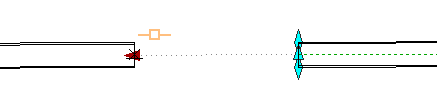
Specific pressure pipe grips are shown in each illustration in red.
Change Elevation from Top, Center, and Bottom of Pressure Pipe
These grips enable you to move pressure pipe segments up and down. These grips are located at the pipe start and end points.
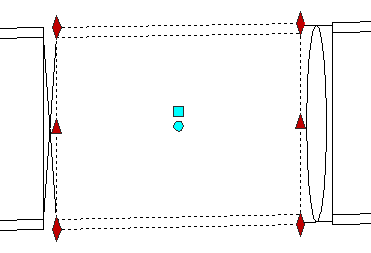
Lengthen Pressure Pipe
These grips enable you to shorten or lengthen the pipe while maintaining its slope. These grips are located at the pipe start and end points. Using these grips to edit the pipe length changes the 2D and 3D lengths of the pressure pipe segment. These grips appear on open connections.
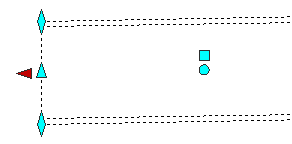
Location
This grip enables you to disconnect the pipe if it is connected to anything, and move it.
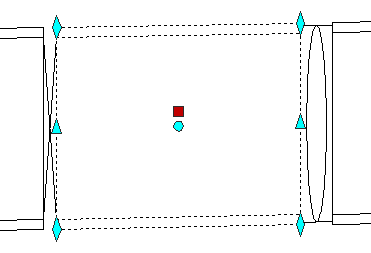
Curve Pipe
This grip enables you to convert a straight pipe to a curve comprised of segments of a fixed length that is equal to the cut length for that pressure pipe.
Click and drag the curve pipe grip to create a curve.
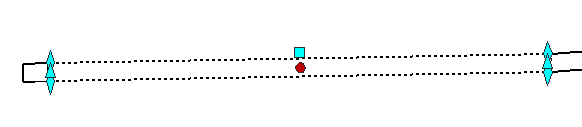
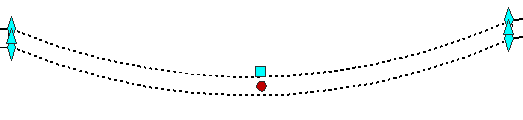
Horizontal Bends: Elevation
This grip enables you to change the elevation of horizontal bends. When the location grip is moved, pressure pipes remain connected and the 3D lengths of connected pipes change.
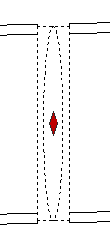
Vertical Bends: Slide
This grip enables you to move vertical bends along the pressure pipe. When the vertical bend slides along one pipe, the other connected pipe remains connected and its direction and length change. The selected vertical bend cannot move past another pressure network part.
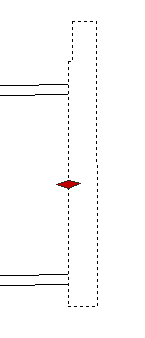
Appurtenance: Elevation
This grip enables you to move an appurtenance up and down (changing its elevation). Connected pipes move with the appurtenance.
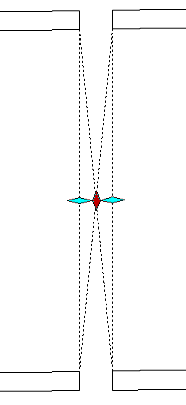
Appurtenance: Slide
These grips enable you to move an appurtenance along a pressure pipe. The selected appurtenance cannot move past another pressure network part.