To add a free reverse spiral-curve-spiral-spiral curve group between an entity and a curve
Add a free reverse spiral-curve-spiral-spiral curve group between an entity (a tangent or a curve) and a curve. The last spiral in the curve group is a reverse spiral: spiral-curve-spiral-reverse spiral.
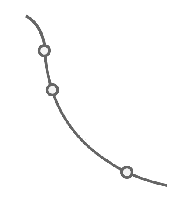
- Click the alignment. Click

 Find.
Find.
- On the
Alignment Layout Tools toolbar, click
 Free Reverse Spiral-Curve-Spiral-Spiral (From entity, end curve).
Free Reverse Spiral-Curve-Spiral-Spiral (From entity, end curve).
- Select the tangent or curve (the First Entity) from which you want to add the curve group.
- Select the curve (the Next Entity) to which you want to add the curve group.
- Specify whether the curve solution angle is less than 180 degrees or greater than 180 degrees.
- Specify the radius of the curve, or enter
D to specify the degree of curvature.
Note: To calculate the radius or degree of curvature using other known curve parameters, enter 'CCALC to open the Curve Calculator.
- Specify the length of the first spiral in.
Note: You can specify length by picking two points in the drawing. Zero is an acceptable length for any of the spirals in this curve group.
- Specify the length of the first spiral out.
- Specify the length of the second spiral out.
To add a free reverse spiral-spiral-curve-spiral between a curve and an entity
Add a free reverse spiral-spiral-curve-spiral between a curve and an entity (a tangent or a curve). The second spiral in the curve group is a reverse spiral: spiral-reverse spiral-curve-spiral.
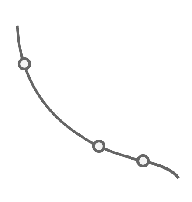
- Click the alignment. Click

 Find.
Find.
- On the
Alignment Layout Tools toolbar, click
 Free Reverse Spiral-Spiral-Curve-Spiral (From curve, end entity)
.
Free Reverse Spiral-Spiral-Curve-Spiral (From curve, end entity)
.
- Select the curve (the First Entity) from which you want to add the curve group.
- Select the tangent or curve (the Next Entity) to which you want to add the curve group.
- Specify whether the curve solution angle is less than 180 degrees or greater than 180 degrees.
- Specify the radius of the curve, or enter
D to specify the degree of curvature.
Note: To calculate the radius or degree of curvature using other known curve parameters, enter 'CCALC to open the Curve Calculator.
- Specify the length of the first spiral in.
Note: You can specify length by picking two points in the drawing. Zero is an acceptable length for any of the spirals in this curve group.
- Specify the length of the second spiral in.
- Specify the length of the spiral out.
To add a free reverse spiral-spiral-curve-spiral-spiral between two curves
Add a free reverse spiral-spiral-curve-spiral-spiral curve group between two curves. The second and last spirals in the curve group are reverse spirals: spiral-reverse spiral-curve-spiral-reverse spiral.
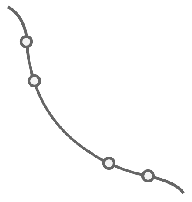
- Click the alignment. Click

 Find.
Find.
- On the
Alignment Layout Tools toolbar, click
 Free Reverse Spiral-Spiral-Curve-Spiral-Spiral (Between two curves).
Free Reverse Spiral-Spiral-Curve-Spiral-Spiral (Between two curves).
- Select the curve (the First Entity) from which you want to add the curve group.
- Select the curve (the Next Entity) to which you want to add the curve group.
- Specify whether the curve solution angle is less than 180 degrees or greater than 180 degrees.
- Specify the radius of the curve, or enter
D to specify the degree of curvature.
Note: To calculate the radius or degree of curvature using other known curve parameters, enter 'CCALC to open the Curve Calculator.
- Specify the length of the first spiral in.
Note: You can specify length by picking two points in the drawing. Zero is an acceptable length for any of the spirals in this curve group.
- Specify the length of the second spiral in.
- Specify the length of the first spiral out.
- Specify the length of the second spiral out.