Add station offset labels at fixed points in the drawing. Because the station offset labels use a point marker to locate the station offset point, you must also specify a Marker Style.
Note: You can use the Properties palette to change the alignment that station/offset labels reference. You can select multiple labels and change the alignment they refer to all at once.
To add station offset labels at a fixed point
For the selected alignment (1), you specify the XY location of the desired point (2). If the alignment is moved, the point’s X-Y location is maintained, but the labels update to show new station and offset distances.
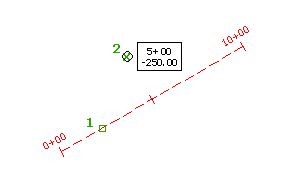
Note: If you edit the alignment, labels that you add using the Station/Offset - Fixed Point command do not move.
- Click




 .
. - Select the alignment to label.
- Select the point location to label.
To add station offset labels for relative points
For the selected alignment (1), you specify the desired station (2) and offset distance (3). If the alignment is moved, the label moves with it and maintains the relative station and offset location.
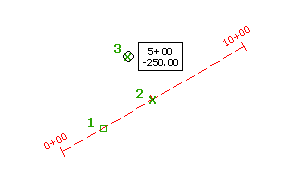
Note: If you move the alignment, labels that you add using the Station/Offset command move with the associated point.
- Click




 .
. - Select the alignment to label.
- Select the station and offset distance to label.