To insert a subassembly from a tool palette
You can create a subassembly object by adding it to your drawing from a tool palette. Once selected in the tool palette, you can add the subassembly to an assembly baseline, or to a subassembly attached to an assembly. You can also just add the subassembly to your drawing and not associate it with an assembly. This is referred to as a detached subassembly.
- Display the Tool Palettes window.
Click

 Tool Palettes Find.
Tool Palettes Find.
- On the Tool Palettes window, click the desired subassembly.
- Do one of the following:
- To add the subassembly to an assembly, select a marker point on an assembly in the drawing.
- To add the subassembly to the drawing, and not associate it with an assembly, press Enter then click a location in the drawing.
The subassembly name is displayed under its parent assembly in the Assemblies collection in the Prospector tree.
If you subsequently move the subassembly from its original insertion point in an assembly, you can return it to that point by clicking Clear Offset in Assembly on the Modify Subassembly panel, or by entering SubassemblyClearOffset at the command line.
The Clear Offset in Assembly button is only enabled if a selected subassembly is part of an assembly, and was moved away from its original insertion point.
To insert a subassembly between two existing subassemblies
- Select a subassembly from a tool palette, or from a tool catalog through the Content Browser.
- When prompted to select a marker point within the assembly, enter I.
- Click the subassembly to insert the new subassembly after.
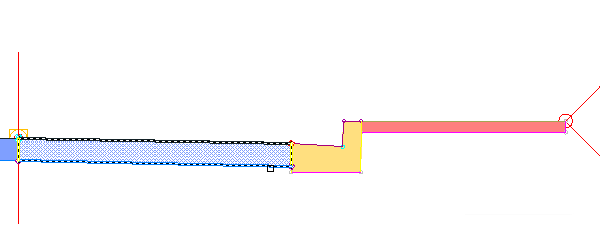 Note: Alternatively, enter B to click the subassembly to insert the new subassembly before
Note: Alternatively, enter B to click the subassembly to insert the new subassembly beforeThe new subassembly is inserted, and the subassembly after it is highlighted and attached to the outermost top attachment point of the new subassembly.
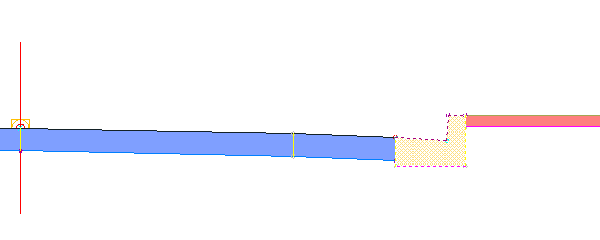
- Click a new attachment point for the highlighted subassembly, or press Enter to accept the current location.
- Press Esc to end the command.
To replace an existing subassembly with a new one
- Select a subassembly from a tool palette, or from a tool catalog through the Content Browser.
- When prompted to select a marker point within the assembly, enter R.
- Click the subassembly to replace.
- If the existing subassembly has mapped targets, a task dialog box is displayed. Select one of the following options:
- Keep Similar Targets: In all corridors that use the assembly, the applicable targets are kept. The ability to keep similar targets is supported for all target types. Note: Similar targets are determined by the target name. For example, a width or offset target named "Width" that is used by the existing subassembly will be kept if the replacement subassembly also has a width or offset target named "Width".
- Clear Similar Targets: In all corridors that use the assembly, similar targets in the new subassembly are set to <none>.
The new subassembly is inserted.
- Keep Similar Targets: In all corridors that use the assembly, the applicable targets are kept. The ability to keep similar targets is supported for all target types.
- Press Esc to end the command.