You can use the Autodesk Batch Save Utility to open and save multiple drawing and template files at once to a specified version of Autodesk Civil 3D.
You can also use the Autodesk Batch Save Utility to run custom scripts as part of the batch operation. For example, you can run a script to perform a series of commands such as -PURGE and AUDIT on multiple drawings. Sample scripts are included with the utility which you can view and edit directly from the Autodesk Batch Save Utility dialog box.
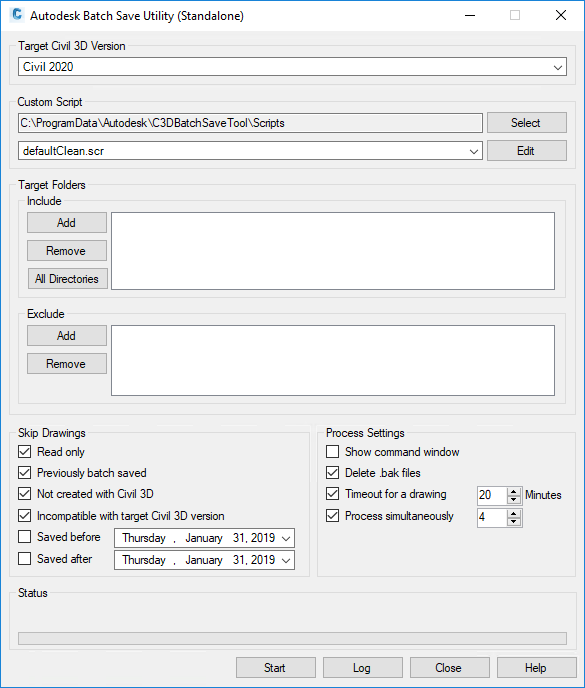
- The Autodesk Batch Save Utility can be used to open and save multiple drawings and templates to the current version or to a new version of the application. For example, when you install a new version of Autodesk Civil 3D, you can use this utility to save your files to the new version.
- The Autodesk Batch Save Utility can also be used to apply the resolution for the performance degradation issue in versions 2014-2017 of AutoCAD Civil 3D to multiple files at once. After installing the hotfix and service packs that apply to your versions of AutoCAD Civil 3D (see information below), the performance degradation issue is resolved after the drawing files are opened and saved. You can use the Autodesk Batch Save Utility to apply the resolution for the performance degradation issue by opening and saving multiple files at once.
Hotfix and Service Packs for Resolving the Performance Degradation Issue
The Autodesk Batch Save Utility can be used to apply the resolution for the performance degradation issue that affects versions 2014-2017 of AutoCAD Civil 3D.
- AutoCAD Civil 3D Performance Degradation Hotfix (for AutoCAD Civil 3D 2014 and AutoCAD Civil 3D 2015)
- AutoCAD Civil 3D 2016 Service Pack 3
- AutoCAD Civil 3D 2017 Service Pack 1.1 (available within the Autodesk® desktop app or from Autodesk® Account)
When saving to versions 2014-2017, the Autodesk Batch Save Utility will check whether the target version of Civil 3D is upgraded to the latest service pack. If not, the Autodesk Batch Save Utility will prompt you to install the latest service pack before continuing.