To add a PI to an alignment
Break a fixed line into two adjacent fixed lines by creating a point of intersection (PI) at a specified point.
When you select a point (1), the new PI (2) is created. At the new PI, endpoints are created for the new lines, which maintain tangency to one another.
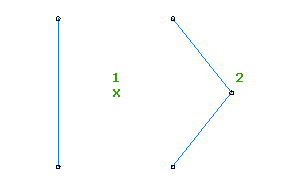
- Click the alignment. Click

 Find.
Find. - On the Alignment Layout Tools toolbar, click
 Insert PI.
Insert PI. - In the drawing window, click the location for the new PI.
To break apart an alignment PI from the drawing area
Separate the point of intersection (PI) where the endpoints of two fixed or floating tangents meet.
When you break a PI (1), the tangent endpoints are separated by a specified distance (2). When a PI is broken (3), the second tangent is no longer part of the solved alignment geometry.
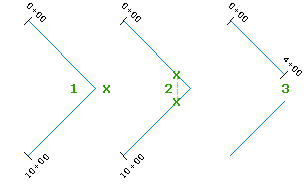
- Select the alignment.
A
 grip is displayed at the point of intersection.
grip is displayed at the point of intersection. 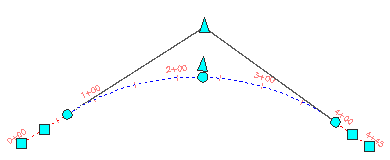
- Hover the cursor over the
 grip.
grip. - From the grip menu, select Break Apart PI.
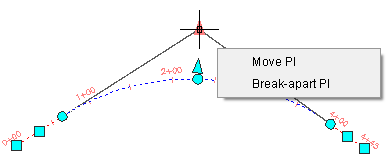
- Specify the distance that you want to break apart the PI.
 grip.
grip. 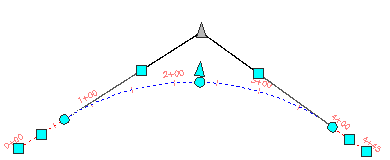
To delete a PI from an alignment
Create a single tangent from two adjacent tangents by removing their point of intersection (PI).
When the PI (1) is deleted (2), the tangent endpoints are removed.
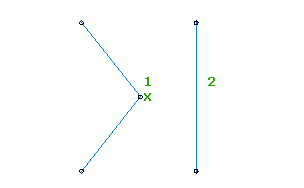
- Click the alignment. Click

 Find.
Find. - On the Alignment Layout Tools toolbar, click
 Delete PI.
Delete PI. - In the drawing window, click a point near the PI that you want to remove.