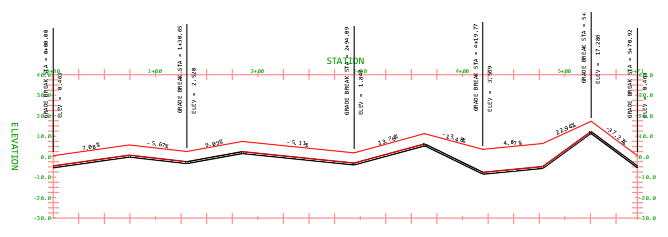Change the depth of a pipe run or section of a pipe run by adjusting offsets.
While it is possible to manually adjust the depth of your pipe run in profile view by using its pipe run grips, in many cases, the number of associated parts and vertical points of intersection may make this time consuming. However, you can change the depth of a pipe run by adjusting its offsets to its reference plane. In the following examples the pipe run is set to Offset at Fitting and follows a reference profile.
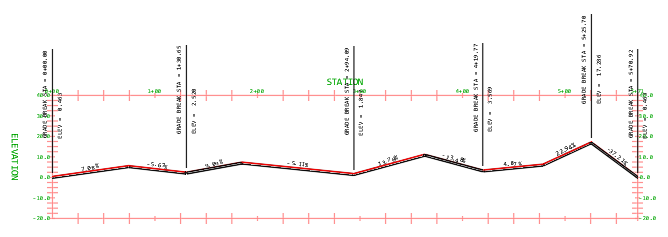
Changing offset
- Select the pipe run in profile view and then click Pipe Run Profile
 on the Modify panel.
on the Modify panel.
- Enter an Offset Distance and select Update Dynamically on the General tab of the Pipe Run Profile Settings dialog box.
- Verify that the Reference Profile for the pipe run is correct.
- Verify that the Draw Profile in field is specified as Update Only.
- Click OK.
To offset an entire pipe run, you need to access the Pipe Run Profile Settings dialog box.
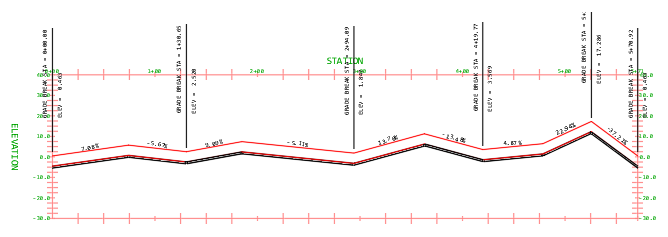
Working with station ranges
In some cases, sections of a pipe run may require a different offset. You can accomplish this by specifying station ranges for your pipe run.
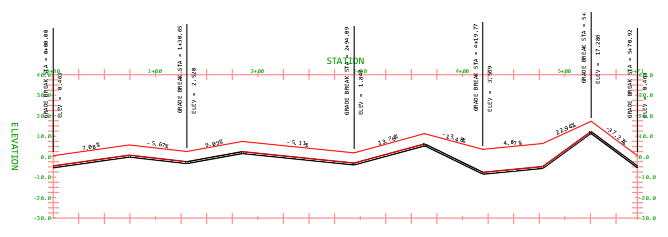
- Select the pipe run in profile view and then click Pipe Run Profile
 on the Modify panel.
on the Modify panel.
- On the Overrides tab, click
 to add one or more station ranges which appear in the list as rows.
to add one or more station ranges which appear in the list as rows.
- Define a Start Station and an End Station for each range you created.
Note: You can remove unneeded station ranges by selecting them in the list, and clicking
 .
.
- Clear Dynamic next to the station ranges that have an offset you want to manually edit. Select Dynamic for those station ranges that will use the default offset and remain dynamic to the reference profile.
Note: If you do not clear the Dynamic check box and then manually edit the pipe run within the range, the check box will be cleared automatically.
- In the Distance column enter offset overrides for specific station ranges.
- In the Style column specify offset styles for specific station ranges. You can select either Cut Length or Offset at Fitting.
- Optionally select the Clean Up PVIs check box to remove PVIs from overridden station ranges that are not dynamic and which do not have vertical bends.
- On the General tab, verify that the Reference Profile for the pipe run is correct.
- Verify that the Draw Profile in field is specified as Update Only.
- Click OK.
- Use grips to manually edit the offset values in the static station range.