Learn about enhancements to corridor workflows Civil 3D.
New in 2022.2
- Corridor targeting has been enhanced:
- Added a Set All option to set all the surface targets at one time.

- Changed the user interface for surface targets to allow the selection of a surface using a drop down list instead of a radio button.
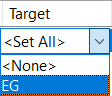
- Added the ability to dynamically target a layer (so the corridor updates if new objects are added to a target layer). If a whole layer is selected as the target, new objects can subsequently be added to that layer and will be dynamically added as targets.
To update the corridor after objects on the layer have changed or have been added, one of the following workflows must be used:
- You must either have the corridor Target Mapping dialog box open when the layer has been changed, or you must reopen the dialog box after the layer has changed.
- Alternately, you can run the ForceUpdateCorridor command or the ForceUpdateAllCorridors command to force a rebuild of the corridor to apply the changes.
- If other aspects of the corridor are out of date which trigger the display of the out of date badge on the corridor name in the Prospector tree, then the Rebuild command will also apply the changes from the dynamic layer.
Note: The Rebuild command does not always work as expected even if a corridor is out of date and the out of date badge appears. The Rebuild command works only when the corridor becomes out of date because of the changes in the same region or the same baseline.
For more information, see Target Mapping Dialog Box.
- Increased the efficiency of using filters in the Target Mapping dialog box.
- Added support for using an asterisk when keyword searching in the filters.
- Added an option in the filter called "Select All Search Results" to select the keyword search result automatically in the filters.
- Added an option in the filter called "Add Current Selection to Filter" to make sure the existing selection will not be deselected while using keyword searching.
- Enhanced the tooltip that displays when there are various targets so that it displays ten targets that have been set. If all of the objects on the layer have been selected, the layer will be displayed as a single object in the tooltip and the tooltip will not display the objects in the layer one by one.
- Added a Set All option to set all the surface targets at one time.
- Corridors with feature lines as baselines now respect Geometry Locking region locations if the 0+0 (upstream) geometry is edited which changes the stationing. For more information about Geometry Locking, see Parameters Tab (Corridor Properties Dialog Box).
- The corridor boundary type named Corridor Extents as Outer Boundary has been updated to respect gaps between corridor regions. The following illustration shows the boundary around three regions that have gaps between them.
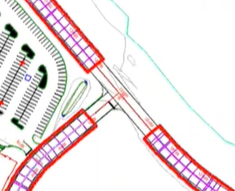
For more information about this boundary type, see Boundaries Tab (Corridor Properties Dialog Box).
New in 2022.1
- You can now apply a corridor template to new or existing corridors. A corridor template is a DWT or a DWG file that contains one or more corridors whose properties you want to apply to other new or existing corridors.
You can select which corridor in the template to use, and you can select which corridor surfaces, boundaries, and slope patterns to apply.
- When creating a new corridor, you can specify a template to apply in the Create Corridor dialog box.
- To apply a template to an existing corridor, you can use a new command named Apply Corridor Template. For more information, see To Apply a Corridor Template to a Corridor.
- Corridor targeting has been enhanced:
- The updated corridor Target Mapping dialog box has been enhanced so that when you click in a cell that requires a target, the lower part of the dialog box displays the controls required for specifying the targets.
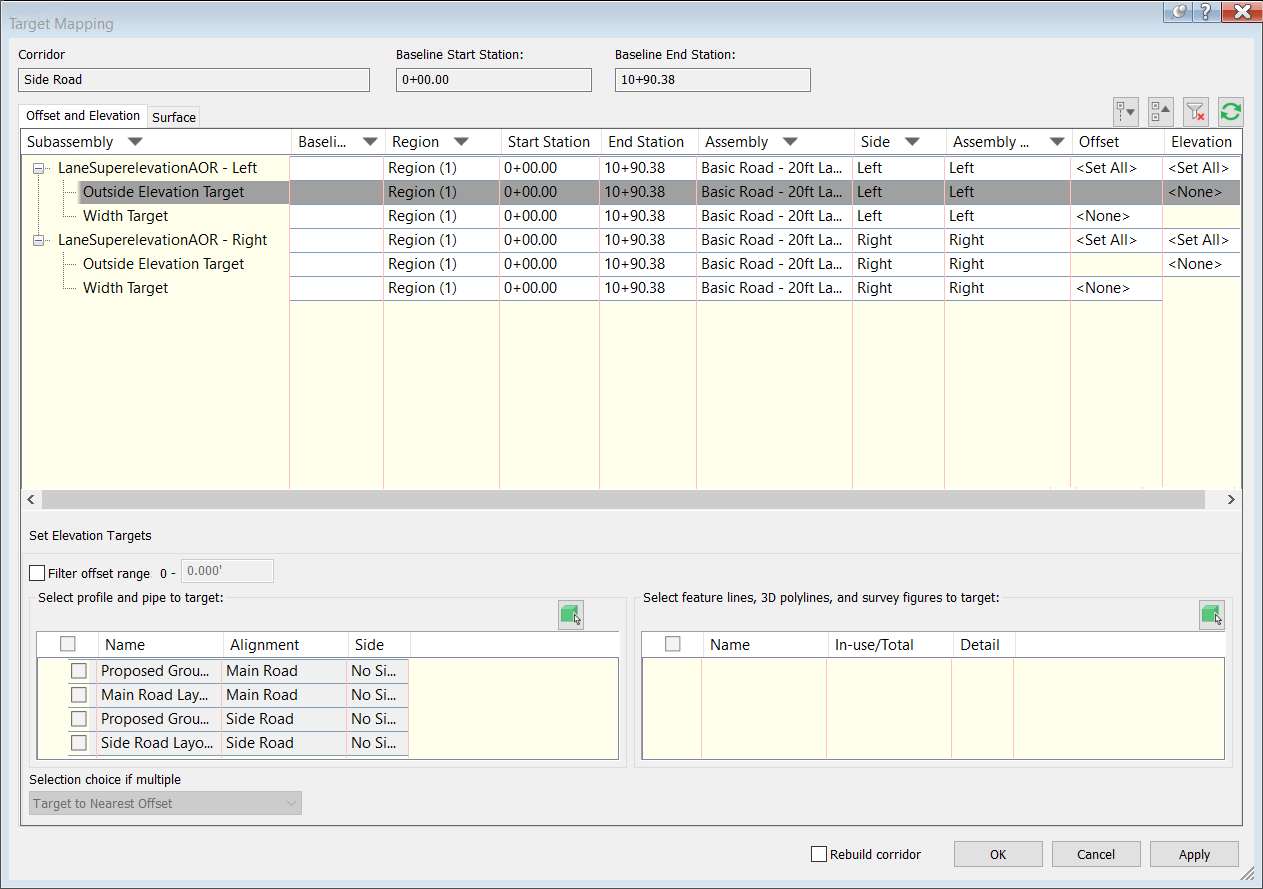
- The updated corridor Target Mapping dialog box is modeless so you can keep it open while you do other work. You can pin the dialog box open so it stays expanded, or you can unpin the dialog box so that only the title is displayed when you move your cursor off the dialog box.

- Objects are highlighted in the drawing while setting the corridor targets.
- The highlight is designed to be used with the modeless dialog box to identify what is being set as targets for the corridor.
- When selecting a subassembly row in the Target Mapping dialog box, the subassembly will be highlighted in blue in its parent assembly in the drawing and in a corridor that is using it.
- When selecting a subassembly row in the Target Mapping dialog box, the objects that have been added as targets are highlighted in yellow.
- The objects that are available for targets are highlighted in light blue when they are selected in the list control.
- Support has been added for filtering the subassemblies in the Target Mapping dialog box. Click a column heading to display a search box and check boxes which you can use to specify the filter criteria.
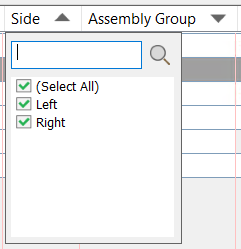
- Support has been added for specifying a range to display the available objects for targeting.
- You can use commands on the context menu to copy targets from one subassembly and paste them to one or more other subassemblies, and to zoom and pan to subassemblies.
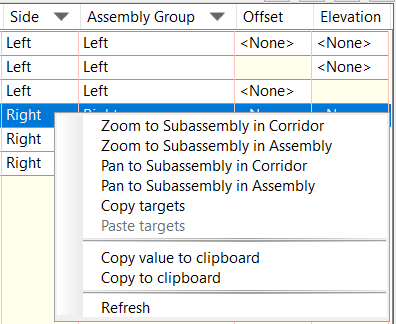
- It is also supported to copy a target from an offset parameter and paste it to one or more elevation parameters, and to copy a target from an elevation parameter and paste it to one or more offset parameters.
- You can now customize the display of the columns by hiding and showing them.
For more information, see To Specify Corridor Targets and Target Mapping Dialog Box.
- The updated corridor Target Mapping dialog box has been enhanced so that when you click in a cell that requires a target, the lower part of the dialog box displays the controls required for specifying the targets.
- Corridor parameter matching has been enhanced:
- You can now match parameters between different corridors. Previously the Match Parameters command could only match parameters in regions within the same corridor.
- You can now run the Match Parameters command from contextual menus in the drawing and from the Prospector tree.
- You can now select the destination region from a list.
- You can now choose the type of targets to match. Selections are now available for surface targets, width or offset targets, and slope or elevation targets. Previously the type of target was not selectable.
For more information, see To Match Corridor Region Parameters.
- Corridor rebuilding has been enhanced:
- The corridor RebuildAll command has been enhanced to rebuild corridors in order based on their dependency relationships.
- The out of date icon is now shown at the top collection in Prospector so that you can clearly see a corridor needs to be rebuilt without needing to expand the Corridors collection.

- Unexpected out of date notifications caused by changes in the horizontal baseline and corridor surfaces have been reduced.
- Unexpected corridor regeneration has been reduced, for example, when changing the target object in the Corridor Properties dialog box and when clicking the OK button in the Corridor Properties or Alignment Properties dialog box without making any changes.
- Corridor surfaces are no longer rebuilt if the definition of the corridor surface is not changed.
- In the Subassembly Composer, the ability has been added to rearrange (by dragging and dropping) the order of the input/output parameters and target parameters of the subassembly. Click the parameter name and drag it up or down in the order of parameters. For more information, see Input/Output Parameters Tab and Target Parameters Tab.