- Click View tab > Views panel > ISO menu > ISO 1.
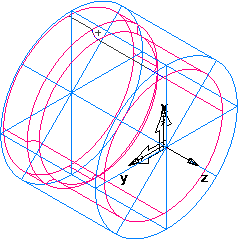 Note: If this displays a 2D representation of the part, deselect View tab > Appearance panel > Line Display menu > Turning 2D View to return to a 3D view of the model.
Note: If this displays a 2D representation of the part, deselect View tab > Appearance panel > Line Display menu > Turning 2D View to return to a 3D view of the model. - Shade the part:
- Open the Part View panel, and select turn1 under the Setup1 node.
- Select View tab > Appearance panel > Shade menu > Shade Selected.
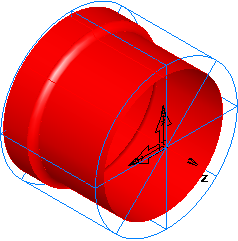
- Select View tab > Appearance panel > Shading menu > Unshade All to return to the wireframe view of the part.
- To change the view to a top view, click View tab > Views panel > Principal Views menu > Top.