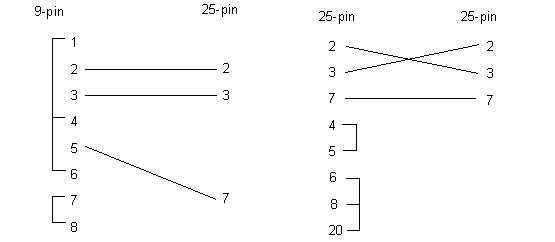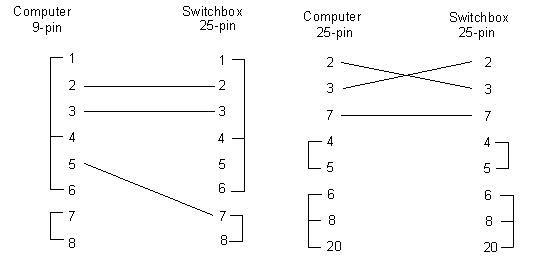HyperTerminal
HyperTerminal is easy to use to send and receive NC code from the machine. The first time you use HyperTerminal, set up an icon for communication with the machine tool. All the parameters for machine communication are linked to the icon link you created. In later sessions, you only have to double-click the icon instead of re-entering the communications settings.
- Launch Hyperterminal from the Start menu.
- Double-click the Hypertrm.exe icon. You may or may not see the .exe extension depending on your computer's configuration.
- You may be prompted to install a modem. If you do not have one, click No and set up a communications icon.
- Enter a name for the icon and pick an icon from the group.
- Click OK.
- Set the list box at the bottom of the screen to Direct to COM1 (or whichever port you communicate through). Click OK and a communications properties box appears.
- Your machine tool should have recommended communication settings. If so, use those settings here.
- Click OK. HyperTerminal is configured to communicate with your machine.
You may also need to review how to send and receive files from the machine.
Cables
You need an RS-232 adapter cable to connect the computer to the communications cable leading to the CNC machine. The adapter cable may also be used to connect the computer to a serial port expander (ABC switch box). The adapter cable can be plugged into the COM1 or COM2 port, at the back of the main unit.
Serial port pinouts
The necessary communications cables for connecting the computer to any device or CNC control can be made with parts available from most electronics supply stores. The pin functions for a standard 25-pin RS-232 port and a standard 9-pin RS-232 port are shown below. Check your computer owner's manual for the correct information.