Shell creates a thin-walled solid from another solid. In this example, all the walls of the box are offset to create a rectangular void in the center of the solid.
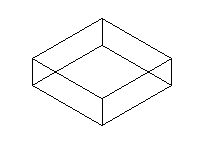
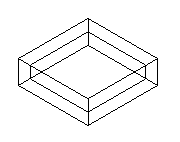
If you are using a hidden line view or shaded view, results of the shell design feature are not visible, but if you cut the solid, you can see the void.
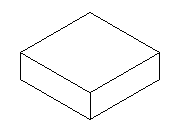
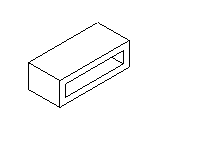
You can optionally select faces of the solid not to offset. The faces that are not offset create openings into the void.
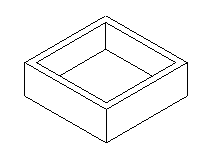
To create a shell:
- Select Construct tab > Solids > Modifiers > Shell to display the Shell dialog.
- Optionally enter a Name for the solid, or leave the default name.
- Enter the Offset distance. A negative distance offsets the faces into the solid. A positive distance offsets the surfaces out of the solid.
- Select the name of a solid from the
Offset this solid list or click the
Pick solid
 button and
select the solid in the graphics window.
button and
select the solid in the graphics window.
- If you want to exclude any faces, select the name of the face in the
Faces to not offset list and click the
Add
 button or click the
Pick surface
button or click the
Pick surface
 button and pick the faces in the graphics window.
button and pick the faces in the graphics window.
- Click Preview to preview the results.
- Click OK.
Note: For solids with tight regions or fillets, you cannot offset the faces more than the smallest fillet radius or the smallest gap between faces.
Note: If the
Offset distance is too large, the offset surfaces intersect and cause an error. Your only choice in this situation is to use a smaller
Offset distance.