Click Parts List in the Multiple Fixtures dialog to display the Part Files dialog.
You can use the Part Files dialog to open part files, so that you can add setups from them to the multiple fixture document:
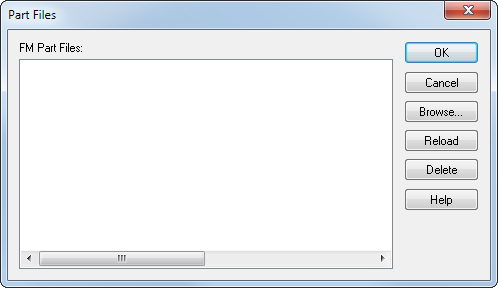
FM Part Files — A list of part files from which you can add Setups. Open part files are displayed automatically.
OK — Closes the dialog and accepts the changes.
Cancel —Closes the dialog and cancels any changes.
Browse — Displays the FM Part File dialog. Select an .fm file and click Open to open the part file. You can add Setups from any open part files to the multiple fixture document.
Reload — Updates the selected part file in the multiple fixture document if the source file has changed.
Delete — Removes the selected part file from the FM Part Files list. This option is unavailable for part files currently being used by the multiple-fixture document.