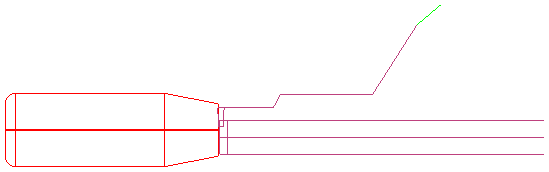This example turned part has a Turn, Hole, and Groove feature:
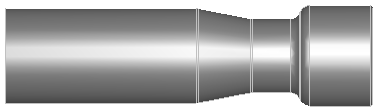
A 3D simulation with 3/4 view shows that the tool has to pass through a narrow channel to access the Groove feature:

To control the movement of the tool through that narrow channel, you can create curves and set them as Start point and End point on the Turning tab.
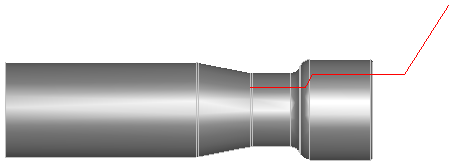
A Centerline simulation of just the Groove feature, shows the approach move in green, which is a rapid move:
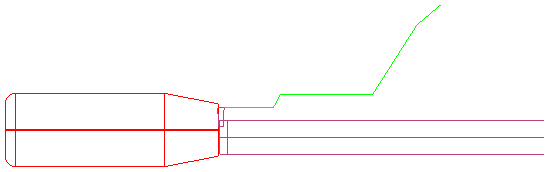
On the Feed/Speed tab, select Feed from start point or curve and Feed on curve. Enter the feed value(s) and click Apply.
The Centerline simulation now shows the approach move in purple, a feed move: