Use the Time view to show a timeline of operations for each tool post in the document.
A list of spindles is displayed on the left of the window. A list of tool posts is displayed under each spindle, and the operations are shown by each tool post. The tool post names are set in the CNC file.
A Time Scale is displayed on the top of the window which shows the machining time in minutes. You can shorten or lengthen the time scale by clicking an dragging it, or by scrolling the mouse-wheel when the cursor is in the Results window.
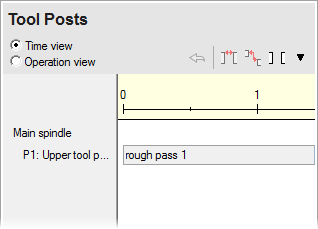
In this example, the machine has two tool posts that can cut parts on the main spindle. The main spindle has a roughing operation that is performed simultaneously on both tool posts. The identical length of the boxes surrounding the roughing operations shows that they will take the same time to cut.
Synchronizing operations
Operation ordering for each tool post is controlled by the operation Ordering dialog. The relative ordering of operations between tool posts is controlled by synchronizing operations using the Tool Posts tab.
The synchronizations between operations are indicated with a vertical line connecting the operations. In the figure below, the two roughing operations are scheduled to start at the same time. The drilling operation will follow the finishing operation. In the NC code the synchronization between operations is output as wait codes.
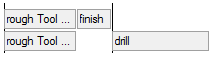
To synchronize two operations:
- Select the first operation.
- Press and hold the CTRL key and select the other operation.
- Right-click on either of the selected operations.
- Select one of the following options from the context menu:
- Set sync point at oper start - Causes both operations to start at the same time.
- Set sync for oper1 before oper2 - Causes the second operation to follow the first.
Assign an operation to a tool post
Operations are assigned to tool posts in the Tool Posts tab.
To change the tool post for an operation:
- Select the operation in the Tool Posts tab.
- Right-click the selected operation and select Set opers to to change the tool post.
Synchronization for a single operation
You can easily synchronize an operation to begin after the other tool post is finished cutting all of its operations by:
- Select the operation in the Tool Posts tab.
- Right-click on the selected operation.
- Select Set sync point at oper start from the context menu.