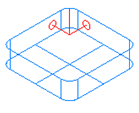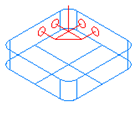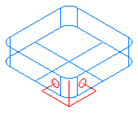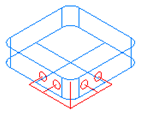The Measure Corner probe feature probes inside or outside a corner using 2 or 4 probe points. The location of the feature should be at the corner which is probed. The Clear Height is the distance above the corner at which to begin the probe stroke and the Measure Height is the distance below the surface at which the probe touches (relative to the Probe Direction). The Standoff Distance is the distance away from the edge on each side, at which the probe touches.
|
Corner inside 2 point: |
Corner inside 4 point: |
Corner outside 2 point: |
Corner outside 4 point: |
|
|
|
|
|
To edit the values on this page:
- Select the attribute name in the Dimension column.
- For New Value, enter, pick, or select a value.
- Click the Set button to save the new value.
Inside Outside — Select Inside to probe an inside corner or Outside to probe an outside corner. Click Set to save.
Probe Direction — Select the probe direction from -X-Y, -X+Y, +X-Y, or +X+Y; and click Set to save.
Number of Points — Select the number of points to probe for each side of the corner, from 2 or 4.
Standoff Distance — Enter or pick the distance from the start of the probe stroke to the nominal probe point.
Overtravel — Enter or pick the distance from the nominal probe point to the end of the probe stroke.
Clear Height — Enter or pick the length of the clear stroke.
Measure Height — Enter or pick the distance the probe descends below the feature location before probing.
Specify the update options to pass to XBUILD:
- MCS — Enter the Machine Coordinate System you want to update.
- Tool — Enter the tool number for the tool you want to update.
- Store — Specify whether to store the results.
- Print — Specify whether to print the results.
Update Parameter — Enter a value to be passed through to XBUILD.
Set — You must click the Set button to save a New Value for the selected attribute.
Unset — Click this button to return the value of the selected attribute to its default value.