View From
Use View tab > Views panel > From menu to select a standard view. Select from Top, Bottom, Right, Left, Front, or Back.
Isometric Views
Use the View tab > Views panel > ISO menu to select an isometric view.
ISO 1 — Use this menu option to change the view to a three quarter view of the part showing the top and two sides with the current UCS near the bottom of the view area.
ISO 2, ISO 3, ISO 4 — Alternative isometric views.
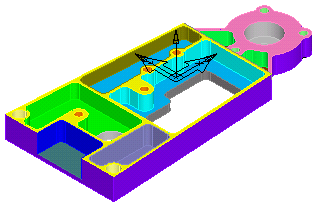
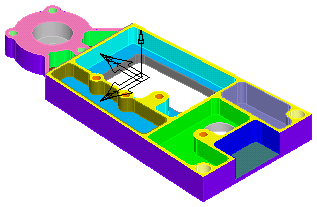
Perspective — If selected, the view is a perspective view. If deselected, the view is an orthographic view.