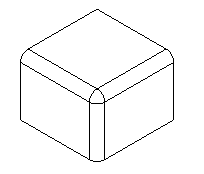Because solids share edges among faces, solid filleting is simpler and more powerful than surface filleting. You simply select edges of the solid and enter fillet radii. The surfaces are then blended across the edge and the faces are automatically trimmed. You can create constant radius fillets as shown on the left or variable radius fillets as shown on the right.
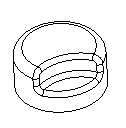
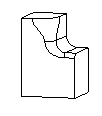
To create a fillet-edged solid:
- Select the solid in the Part View.
- Select Construct tab > Solids > Modifiers > Fillet to display the Edge Fillet dialog.
- Optionally enter a Name for the solid, or leave the default name.
- Select the fillet type from
Constant or
Variable.
- If you selected Constant, enter the Radius.
- If you selected Variable, enter the Begin radius and the End radius.
- If you want to fillet all the edges of a face, select it in the
Face list, or click the
Pick surface
 button and pick the face in the graphics window.
button and pick the face in the graphics window.
- If you want to set the radius for an edge, select it in the
Edge list, or click the
Pick curve
 button and pick the edge in the graphics window.
button and pick the edge in the graphics window.
- Click the
Add button to accept the face or edge and its radius/radii.
The name of the edges and their fillet radii show in the Edge/Radius box and the edge is shown as a red arrow in the graphics window. For variable fillets, both the Begin radius and the End radius show in the Radius column and are comma-separated.
- Add any other edges you want to fillet. If you want to use a different radius on the next edge, enter a different Radius.
- Click Preview if you want to preview the fillet before committing to the changes.
- If you need to change the radius on an edge, select the edge in the
Edge/Radius box, enter a new
Radius, or Begin radius and
End radius, and click the
Set radius on selected
 button.
button.
- If you want to change the radius of all the edges, enter the new radius and click the
Set radius on all
 button.
button.
- Click OK.
Controlling the shape of joint fillets
The joints where fillets intersect can either be mitered or blended.
To create a mitered fillet, fillet the adjacent edges in different fillets. The fillets are intersected and trimmed against each other:
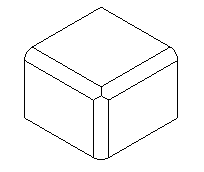
To create a blended fillet, fillet the adjacent edges in a single fillet. The blend is calculated automatically based on the radii or the fillets: