This example shows you how to create a wind fan finish toolpath, and change the start and end points.
To use wind fan finishing to cut the Boss feature:
- Create a Boss feature.
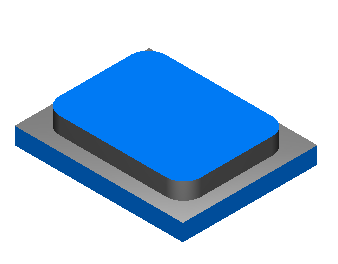
- Enable wind fan finishing:
- In the
Boss Properties dialog, on the
Strategy tab, click
Wind Fan.
The Wind Fan Finish Options dialog is displayed.
- Select Wind fan finish to make the finish path start and end at the same point.
- Specify the Wind fan radius and Wind fan angle, then click OK to close the dialog.
- Click OK to close the Boss Properties dialog.
- In the
Boss Properties dialog, on the
Strategy tab, click
Wind Fan.
- Run a 2D simulation.
To machine the Boss finish pass, the tool:
- starts in the top-right corner of the part and cuts the feature
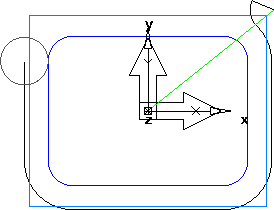
- returns to the start point.
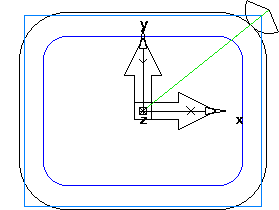
- starts in the top-right corner of the part and cuts the feature
The part is complete, but you can edit the toolpath. For example, you may want the tool to start cutting on a straight edge, rather than on the corner.
To change the starting and finishing point of the toolpath:
- Create a point near one of the edges of the feature.
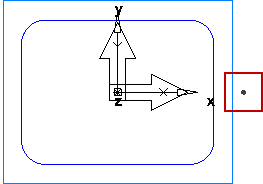
- In the Boss Properties dialog, on the Plunge tab, specify the Start point as the position of the point you created.
- Run a 2D simulation:
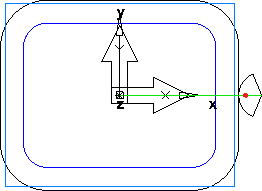
The point's location along the curve is used to place the start point, but the point's distance from the feature boundary is ignored.