You can use Automatic Feature Recognition to recognize all features from a solid model automatically.
The first image is a solid model imported into FeatureCAM, the second image shows the part after using Automatic Feature Recognition. The Face, Hole, Pocket and Side features have been automatically created.
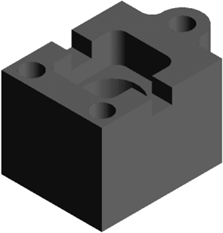
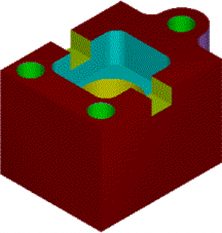
- Select Home tab > Part Program panel > AFR to display the Automatic Feature Recognition wizard.
- Select the solid you want to recognize from the list, or click the
Pick solid
 button and pick it in the graphics window.
button and pick it in the graphics window.
- Optionally click the Verify button to ensure that the solid is valid.
- Optionally click Options to edit the recognition options.
- Click Next to display the setups page of the wizard.
- Select the setups for which you want to create features.
- Click
Next to display the first setup page of the wizard.
The setup name is displayed at the top of the wizard, and available features are displayed in blue in the graphics window.
- In the list, select the features you want to create on this setup. Selected features are highlighted in orange in the graphics window.
- If you selected multiple setups in step 6, click Next and use the wizard to select features for each setup.
- When finished, click Finish to complete the wizard and create the features.