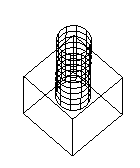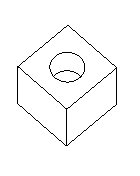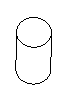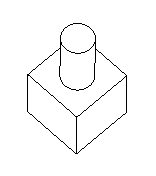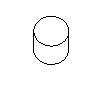Normally you work only on a single solid model. You start with a base and create additional design features that alter the shape of the solid. Sometimes it is convenient to work on two different solids separately and then combine them into a solid, for example combining an imported solid and a mold base.
Combine solids allows you to combine solids in three different ways.
A Difference B is A minus the portion of B that is inside of A.
A Union B is A plus the portion of B that is outside of A.
A Intersection B is the volume that is common to both A and B.
|
|
|
|
|
Initial solids |
Square Difference Cube |
Cube Difference Square |
|
|
|
|
|
Cube Union Cylinder or Cylinder Union Cube |
Cube Intersection cylinder or Cylinder Intersection Cube |
To combine solids:
- Select Construct tab > Solids > Modifiers > Combine to display the Combine Solids dialog.
- Enter a New solid name.
- Select an
Operation:
- Difference — Subtract a solid from another solid. Solid2 is subtracted from Solid1.
- Union — Add multiple solids together.
- Intersection — Create a solid at the intersection of multiple solids.
- Add the solids you want to combine:
- To add a solid by name, select it in the
Solid list and click
Add item from list
 .
.
- To add solids graphically, click
Pick solid
 and
select the solids in the graphics window.
and
select the solids in the graphics window.
- To add a solid by name, select it in the
Solid list and click
Add item from list
- Click Preview to preview the results.
- Click OK.