You can type in text in any TrueType font you have installed for Windows, and use the text as curves to engrave your part with customized text.
Engraving in FeatureCAM has two steps:
- Create the text as a curve.
- Use the curve to create a Groove feature.
Text can be created as:
-
Linear
Linear text can be horizontal:

at an angle:

or vertical:

-
Circular

-
Curve
text is along a curve:
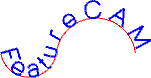
The fonts used are standard Windows outline fonts and a custom single line font included with FeatureCAM called Machine Tool Sans Serif. Single line fonts use single strokes for the letters. Outline fonts represent the boundaries of the letters. This image shows the difference between the two types of font.
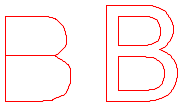
Regardless of the font used, a Groove feature traces each line of the font, not the region between the outlines. If you are looking for simple engraving, we recommend the single line font.
After you create the text, use the resulting curve to create a simple groove to engrave the text into your part. Bosses and pockets are possibilities too, but any feature based on text may require specialized small tools for their manufacturing processes unless you use the Machine Tool Sans Serif font.
The settings for scaling, spacing and fonts are saved for the next time you create a text string.
OLF engraving fonts from our partner onelinefonts.com are supported.