Using 3D simulation, you can visually detect gouges with the tool (during rapid moves), the tool holder or the spindle. Any gouge is displayed in pink. If you want the simulation to pause when it detects a gouge, set the Pause on gouge simulation option. If this option is set, the simulation pauses if a gouge is detected. Click the Play button in the simulation toolbar to continue the simulation. See Simulation options for additional options.
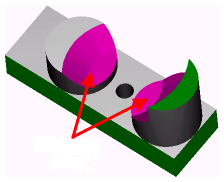
Machine simulation gouges
Whenever a named part of the machine collides with another solid, a flashing arrow is displayed and the display turns transparent, for example:
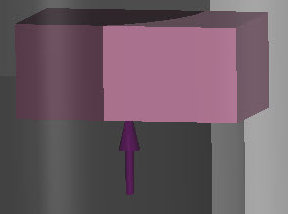
The first collision point only is marked.
The display returns to normal when you continue the simulation.
The arrow is not shown for tools colliding with stock.