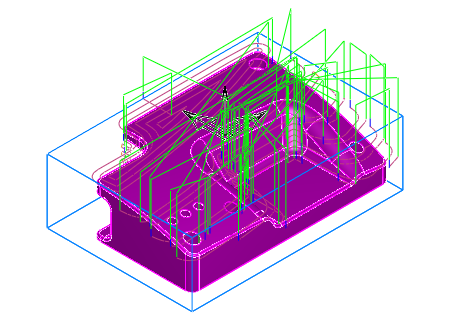This example part uses a stock model to avoid air cutting:
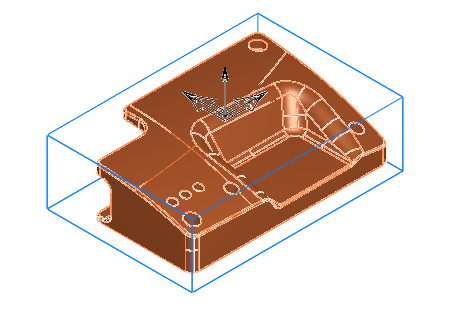
The Z-level roughing toolpath of the initial Surface feature looks like this:
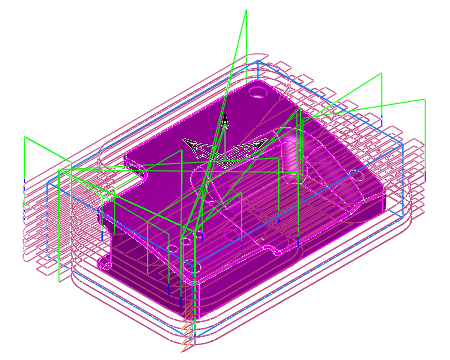
You can use these results to create a Stock Model.
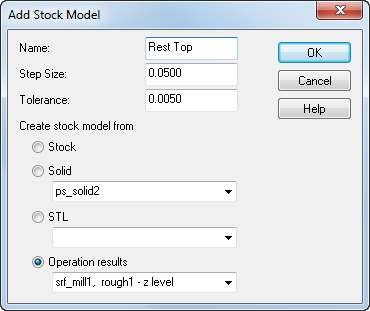
If you create a second Surface feature with a Z-level rough using a tool half the size as for the first feature, the toolpath results look like this.
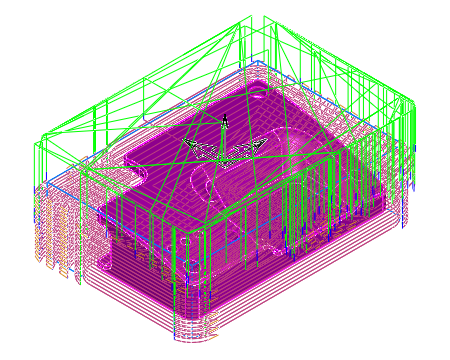
There is a lot of air cutting. You can use the stock model that you created from the first Z-level rough operation to avoid air cutting.
To do this, on the Stock tab for the second feature, select Stock Model and select the stock model name and the operation you want to use from the Operations list:
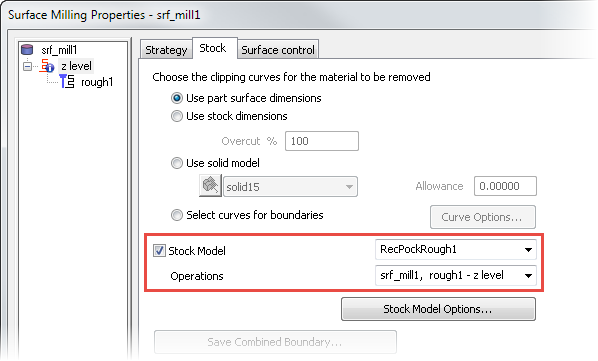
Using the stock model, the Z-level rough toolpath for the second feature has minimal air cutting: