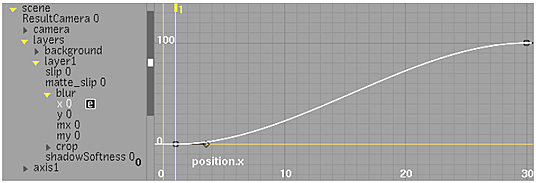You can create an expression by linking the behaviour of one channel to another using Copy and Link. You can link different types of channels together. For example, make the scaling of a layer affect the rotation of another layer, or blur a layer by linking it to the position of an axis. Any change that occurs in the position of the axis is reflected dynamically in the layer blur.
To create an expression by linking one channel to another:
- Click Animation to display the Animation controls.
- From the Channel View box, select Info.
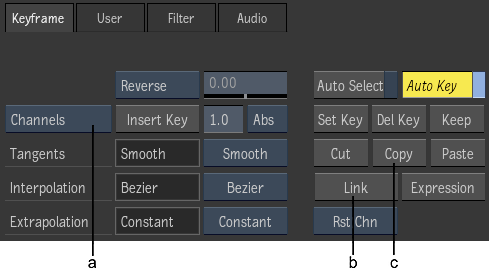
(a) Channel View box (b) Link button (c) Copy button
Tip: Enable the Hierarchy View button to better view the channel hierarchy.
to better view the channel hierarchy. - Select a source channel from which to link and click Copy.
For example, copy the x position of axis1 and link it to the x blur value of a layer.
- Select the destination channel and click Link.
The x blur value of layer1 is linked to the x position value of axis41, so as the position increases, so does the blur. This is shown in the following illustration.