- Regen button
- Enable to dynamically refresh the image as changes are made to the menu settings.
The Software Displacement menu is divided into two tabbed sections: Controls and Texture.
Controls Tab
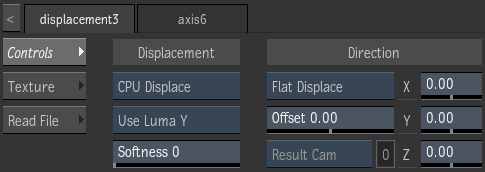
- Displacement Type box
- Select whether to use hardware (GPU) or software (CPU) displacement mapping.
- Channel box
- Select a colour channel to calculate the displacement map.
- Softness field
- Displays the level of rounding off, or softening of the spikes that result from colour values in the image that vary from pixel to pixel in the displacement map. Editable.
Softness rounds the edges of the displacement. The larger the softness, the smoother the displacement. Softness also affects rendering; the larger the softness, the longer it takes to render.
- Displace Direction box
- Select the direction in which a displace occurs when a displacement map is attached to a surface. Geometries parented to a displacement map always use Normal Displace as the direction.
Select: To Displace: Flat Displace In the X, Y, and Z directions. Normal Displace Bilinear and bicubic surfaces according to their normals. Camera Displace In the direction of the camera selected in the Displace Camera box.
- Offset field
- Displays the offset to the displacement of X and Y. Editable.
- Displace Camera box
- Active only when Camera Displace is selected in the Displace Direction box. Select which camera to take into account when using camera displacement.
- Displace Camera field
- Displays the active displace camera number. Non-editable.
- Displacement X field
- Displays the amount of displacement in pixel units along the X axis. Editable.
- Displacement Y field
- Displays the amount of displacement in pixel units along the Y axis. Editable.
- Displacement Z field
- Displays the amount of displacement in pixel units along the Z axis. Editable.
Texture Tab
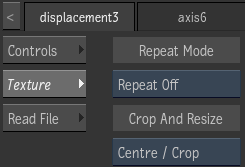
- Repeat mode box
- Select how the map pattern is repeated on the surface.
- Fit Method box
- Select a fit method option to be applied to the map.