There are a few different settings in Action for colour managing Action-imported media (that is, media being read from an external location). Note that these settings do not affect input media entering Action through Batch or Batch FX, and the timeline, for example.
In the Action, the colour space of an image is displayed alongside the resolution information for that image. If the colour space of an image doesn't match Action's colour space, the resolution and colour space are displayed in blue. To display the resolution and colour space of an image in the Action schematic, use .
You can set the default Action colour space in Colour Management Preferences.
In the Action setup menu Rendering tab, use the Colour Management settings to set the default behaviour of Action:
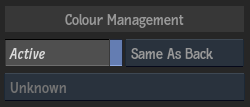
- Auto Convert button
- Automatically convert any media generated or imported by the node to the colour space selected in the Working Colour Space box.
- Working Colour Space box
- Select the colour space used to tag the Result output. If Auto Convert is enabled, the selected option also applies to media imported or generated by the node.
- User Defined Working Colour Space box
- Select a working colour space. Available when you set Working Colour Space box to User Defined.
When importing through the Import node (3D models in FBX or 3DStudio formats, and Photoshop PSD files), or editing the Read File menu of a texture map, the following options are available if Colour Management is active:
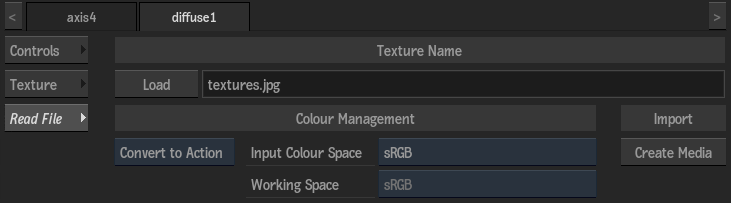
- Colour Management Mode box
- Select the colour management mode to apply.
Select: To: Auto Convert Convert content using the media file's metadata (such as OpenEXR), using a rule, or by manually selecting the Input Colour Space and the Working Space. Auto Convert allows you to set the media to any Working Space of your liking and does not change if you later switch to Action Working.
Tag Only Tag content with one of the various colour spaces available in the list, using media file metadata, or using a user-defined colour space. Tagged media is not converted to the destination colour space. Flame displays it in the destination colour space for viewing purposes. The original media remains in its original format and colour space. Convert to Action Defer the choice of the working colour space to the Action Setup menu Colour Management settings. This allows you to manage the working colour space of every media imported with Convert to Action from the Action preferences.
- Input Colour Space box
- Select the input colour space of your media.
- Working Space box
- Select the destination colour space of your media.